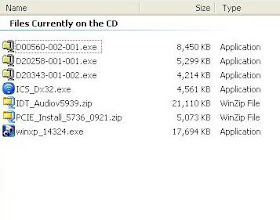At work we have some almost brand new Gateway T6836 laptops. People tried in vain to use them but because they had Vista on them they were extremely slow, generally useless and quickly virus-ed to death. They told me they could not convert them to XP but that did not stop me! I managed to upgrade them from Vista to XP.

To pull this off you will need a USB floppy drive and driver files from Intel or Gateway. During boot up press F10 for boot selection, select the CD ROM, press enter. Then press enter when is says press any key to boot from the CD. Next press F6 when the option to load SCSI drivers comes up.
Here is a step by step sequence;
1. Download D20258-001-001.exe from Gateway.
2. Extract it to a folder, then copy it to a floppy disk.
3. Attach a USB floppy drive to laptop, put an XP CD into the DVD drive.
4. During the boot process press F10 to select a boot device.
5. Select the DVD drive from the list and press enter.
6. When it says 'press any key to boot from CD' press enter again.
7. Press F6 when Windows XP starts loading to ‘load SCSI drivers'.
8. When the load the drivers screen comes up press ‘S’ Select the SATA drier from the list (may require trying every driver) The actual driver needed for the T-6836 is called ‘82801HEM/HBM'
9. Then proceed to install Windows XP as you normally would.
10. Next you need to find the drivers and put them on a CD or memory sick to install them on the laptop. Below is a picture of my CD with the drivers for the T6836. The first three were not needed. The wireless network and Video driver (The fourth and the seventh files) were from Intel.com. The graphics chip set is 945G. The sound driver was from RealTech I think.
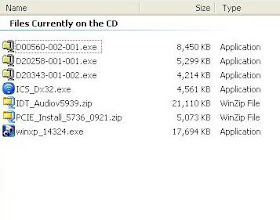
 So I rebuilt the power supply using the schematic of the other 5 KV supply. This time I used a resistor to limit the charge current and to protect the diodes during discharge. The schematic is shown below.
So I rebuilt the power supply using the schematic of the other 5 KV supply. This time I used a resistor to limit the charge current and to protect the diodes during discharge. The schematic is shown below.

 To pull this off you will need a USB floppy drive and driver files from Intel or Gateway. During boot up press F10 for boot selection, select the CD ROM, press enter. Then press enter when is says press any key to boot from the CD. Next press F6 when the option to load SCSI drivers comes up.
To pull this off you will need a USB floppy drive and driver files from Intel or Gateway. During boot up press F10 for boot selection, select the CD ROM, press enter. Then press enter when is says press any key to boot from the CD. Next press F6 when the option to load SCSI drivers comes up.