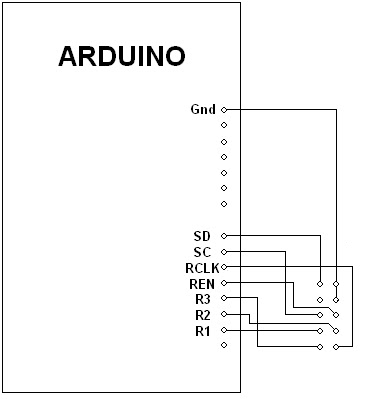They are advertising this sign as "10 - LED 8x8 5mm Dot Matrix Array Module Common Anode Red & Green 60mm". The sign has a two pin power connector and a six pin pass through connector. The pass through connector comes in on the right and leaves on the left. The six signals pass through two 4049's on the way through the board.
Here is a picture of the back of the sign. WO/32779/1 might mean something to someone?
Here is a picture of the front side of the sign:
The six pin connector on the right has pin one at the top, here is what they connect to:
1 - CD4094 Pin 3 Clock top row.
2 - CD4094 Pin 15 Output Enable for all 4094's (And bottom 4015 pin 7 as data)
3 - CD4094 Pin 2 Serial Data bottom row
4 - CD4094 Pin 1 Strobe for all 4094's (And both 4015 pin 9 and 1 as clock)
5 - CD4094 Pin 2 Serial Data top row
6 - CD4094 Pin 3 Clock bottom row
CD4094 Eight bit shift registers are used throughout the sign. They then used TD62083 drivers to drive the sign. I do not know how it drives the rows as the CD4094's only are used for the columns. There are some CD4015's that appear to be used for the rows. The next step is to interface it to a Arduino.
You might notice that there are no references to the row selection hardware. I have tried to get the sign working, but then I took it all back apart to trace out some more runs. Here is what I found. Pin 2 goes to the 4049's pin 15 as "output enable", but it also goes to the bottom 4015A pin 7 as "Data". Pin 4 goes to the 4049's Pin 1 as "strobe" but it also goes to both 4015's pin 9 and 1 as "Clock".
Here I am working on it. It may not run off a 5 volt 2.5V AC adapter, it needs more power!
*** Update - it works on 5 volts at 2.5 amps when displaying text ***
Wednesday, April 24, 2013
Tuesday, April 23, 2013
Dell Inspiron Ultrabook 14Z Hard drive removal
Recently I had the fun of removing the hard drive from a Dell Inspiron Ultrabook 14Z. The hard drive is located under the battery. Where is the battery you may ask??
First you need to remove the memory cover and the memory modules. Under one of the memory modules is a hidden screw. With that screw removed you can remove the keyboard by pushing up on the three clips at the top of the keyboard.
Once the memory cover is removed the CD ROM is free to be removed as well. There is one screw above the CD ROM that has to be removed.
There are seven screws under plastic covers underneath the laptop and four screws under the keyboard that need to be removed. Three are near the front edge and one is near the CPU fan as seen in the picture below.
Next release the four ribbon cables. Then the top cover comes off by releasing catches all around the edges. Now you can see the battery. There are two screws holding the battery in. The hard drive is then reachable.
First you need to remove the memory cover and the memory modules. Under one of the memory modules is a hidden screw. With that screw removed you can remove the keyboard by pushing up on the three clips at the top of the keyboard.
Once the memory cover is removed the CD ROM is free to be removed as well. There is one screw above the CD ROM that has to be removed.
There are seven screws under plastic covers underneath the laptop and four screws under the keyboard that need to be removed. Three are near the front edge and one is near the CPU fan as seen in the picture below.
Next release the four ribbon cables. Then the top cover comes off by releasing catches all around the edges. Now you can see the battery. There are two screws holding the battery in. The hard drive is then reachable.
Monday, April 22, 2013
Removing the CNet Download virus
Recently while working on a website, I noticed that some words were being underlined. I did not make them links so I scrolled over the words and this popped up:
I immediately realized that I had a virus in my computer. What on earth does "Sermons" have to do with eating bananas? What total nonsense? I tried scanning my computer with MSE and MBAM to no avail. So I went to add/remove programs and there it was "GetSavin". It easily removed itself that way.
I did some research and this virus comes from going to download.com (download.cnet.com) and they install it on your computer. There was the day when I trusted download.com, I have long since learned to steer clear of them. They install things on your computer without your permission and then activate it whenever they want.
I immediately realized that I had a virus in my computer. What on earth does "Sermons" have to do with eating bananas? What total nonsense? I tried scanning my computer with MSE and MBAM to no avail. So I went to add/remove programs and there it was "GetSavin". It easily removed itself that way.
I did some research and this virus comes from going to download.com (download.cnet.com) and they install it on your computer. There was the day when I trusted download.com, I have long since learned to steer clear of them. They install things on your computer without your permission and then activate it whenever they want.
Wednesday, April 17, 2013
My new book called "Arduino LED Projects"
I have been working on a new book called "Arduino LED Projects". Now I am looking for a publisher. It has a dozen projects from electronic dice, to a "wheel of prizes", to a quiz lockout machine, to a meter, and even a 8 by 8 dual color LED array. It is already listed on Amazon.com.
Here is a picture of the table of contents:
This is a peak at one of the pages:
Here I am playing with one of the projects, a two digit meter:
Here is a picture of the table of contents:
This is a peak at one of the pages:
Here is a picture of the front cover:
Here I am playing with one of the projects, a two digit meter:
Monday, April 15, 2013
Signature Electronic Sign to Arduino Adapter Part who knows?
I have not given up on the idea of using an Arduino to power a 120 by 32 LED sign. In fact I have it working, but the Arduino is still not fast enough. The display flickers. I made a quick adapter by taking the old controller and cutting the jacks off the circuit board. Then I soldered a header onto it so that it plugs into the Arduino. Here is what the adapter looks like;
Here is what it looks like when it is working:
Here is what it looks like when it is working:
Here is the code to make it work. I got rid of the "Shift out" command, each shift clock sends eight bits to the signs eight shift registers. That makes it run much faster.
//**********************************
// Name : 120x32 Cadaces Driver
// Author : Bob Davis
// Date : 23 February, 2013
// Version : 1.0
//**********************************
// Pins for the row drivers
int row1Pin = 2; //R1
int row2Pin = 7; //R2
int row3Pin = 1; //R3
int rowEnable = 8; //REN
int rclockPin = 6; //RCK
int clockPin = 3; //SCK
int dataPin = 5; //RSD
int gdataPin = 4; //GSD
int dataPin1 = 9; //RSD
int gdataPin1 = 10; //GSD
int dataPin2 = 12; //RSD
int gdataPin2 = 11; //GSD
int dataPin3 = 13; //RSD
int gdataPin3 = 14; //GSD
// Set the pins to output to the sign
void setup() {
pinMode(row1Pin, OUTPUT);
pinMode(row2Pin, OUTPUT);
pinMode(row3Pin, OUTPUT);
pinMode(rowEnable, OUTPUT);
pinMode(rclockPin, OUTPUT);
pinMode(clockPin, OUTPUT);
pinMode(dataPin, OUTPUT);
pinMode(gdataPin, OUTPUT);
pinMode(dataPin1, OUTPUT);
pinMode(gdataPin1, OUTPUT);
pinMode(dataPin2, OUTPUT);
pinMode(gdataPin2, OUTPUT);
pinMode(dataPin3, OUTPUT);
pinMode(gdataPin3, OUTPUT);
}
//=== Character Array ===
// Characters are A, B, C, etc. Only upper case.
byte alphabets[][8] = {
{0, 04, 10, 17, 17, 31, 17, 17}, //A
{0, 30, 17, 17, 30, 17, 17, 30}, //B
{0, 14, 17, 16, 16, 16, 17, 14}, //C
{0, 28, 18, 17, 17, 17, 18, 28}, //D
{0, 31, 16, 16, 31, 16, 16, 31}, //E
{0, 31, 16, 16, 31, 16, 16, 16}, //F
{0, 14, 17, 16, 16, 19, 17, 14}, //G
{0, 17, 17, 17, 31, 17, 17, 17}, //H
{0, 14, 04, 04, 04, 04, 04, 14}, //I
{0, 07, 02, 02, 02, 02, 10, 14}, //J
{0, 17, 18, 20, 24, 20, 18, 17}, //K
{0, 16, 16, 16, 16, 16, 16, 31}, //L
{0, 10, 21, 21, 21, 17, 17, 17}, //M
{0, 17, 25, 25, 21, 19, 19, 17}, //N
{0, 14, 17, 17, 17, 17, 17, 14}, //O
{0, 30, 17, 17, 30, 16, 16, 16}, //P
{0, 14, 17, 17, 17, 17, 19, 15}, //Q
{0, 30, 17, 17, 30, 20, 18, 17}, //R
{0, 14, 17, 16, 14, 01, 17, 14}, //S
{0, 31, 04, 04, 04, 04, 04, 04}, //T
{0, 17, 17, 17, 17, 17, 17, 14}, //U
{0, 17, 17, 17, 10, 10, 10, 04}, //V
{0, 17, 17, 17, 21, 21, 21, 10}, //W
{0, 17, 17, 10, 04, 10, 17, 17}, //X
{0, 17, 10, 10, 04, 04, 04, 04}, //Y
{0, 31, 8, 04, 02, 04, 8, 31}, //Z
{0, 0, 21, 14, 31, 14, 21, 0}, //*
};
byte numbers[][8] = {
{0, 04, 12, 04, 04, 04, 04, 14}, //1
{0, 14, 17, 01, 02, 04, 8, 31}, //2
{0, 14, 01, 01, 06, 01, 01, 14}, //3
{0, 17, 17, 17, 31, 01, 01, 01}, //4
{0, 31, 16, 16, 14, 01, 17, 14}, //5
{0, 14, 16, 16, 30, 17, 17, 14}, //6
{0, 31, 01, 01, 02, 04, 8, 16}, //7
{0, 14, 17, 17, 14, 17, 17, 14}, //8
{0, 14, 17, 17, 15, 01, 01, 01}, //9
{0, 14, 17, 17, 17, 17, 17, 14}, //0
};
byte bitmap[][8] = { //red characters
{0, 0,0,0,0,0,0,0},
{0, 04, 12, 04, 04, 04, 04, 14}, //1
{0, 14, 17, 01, 02, 04, 8, 31}, //2
{0, 14, 17, 17, 17, 17, 17, 14}, //0
{0, 17, 17, 10, 04, 10, 17, 17}, //X
{0, 14, 01, 01, 06, 01, 01, 14}, //3
{0, 14, 17, 01, 02, 04, 8, 31}, //2
{0, 0,0,0,0,0,0,0},
{0, 4, 10, 17, 17, 31, 17, 17}, //A
{0, 0,0,0,0,0,0,0},
{0, 28, 18, 17, 17, 17, 18, 28}, //D
{0, 0,0,0,0,0,0,0},
{0, 14, 04, 04, 04, 04, 04, 14}, //I
{0, 17, 25, 25, 21, 19, 19, 17}, //N
{0, 14, 17, 17, 17, 17, 17, 14}, //O
{0, 0,0,0,0,0,0,0},
{0, 14, 17, 16, 14, 01, 17, 14}, //S
{0, 14, 04, 04, 04, 04, 04, 14}, //I
{0, 14, 17, 16, 16, 19, 17, 14}, //G
{0, 17, 25, 25, 21, 19, 19, 17}, //N
{0, 0,0,0,0,0,0,0},
};
byte gbitmap[][8] = { //green characters
{0, 0,0,0,0,0,0,0},
{0, 04, 12, 04, 04, 04, 04, 14}, //1
{0, 14, 17, 01, 02, 04, 8, 31}, //2
{0, 14, 17, 17, 17, 17, 17, 14}, //0
{0, 17, 17, 10, 04, 10, 17, 17}, //X
{0, 14, 01, 01, 06, 01, 01, 14}, //3
{0, 14, 17, 01, 02, 04, 8, 31}, //2
{0, 0,0,0,0,0,0,0},
{0, 4, 10, 17, 17, 31, 17, 17}, //A
{0, 30, 17, 17, 30, 20, 18, 17}, //R
{0, 0,0,0,0,0,0,0},
{0, 17, 17, 17, 17, 17, 17, 14}, //U
{0, 14, 04, 04, 04, 04, 04, 14}, //I
{0, 0,0,0,0,0,0,0},
{0, 14, 17, 17, 17, 17, 17, 14}, //O
{0, 0,0,0,0,0,0,0},
{0, 14, 17, 16, 14, 01, 17, 14}, //S
{0, 14, 04, 04, 04, 04, 04, 14}, //I
{0, 14, 17, 16, 16, 19, 17, 14}, //G
{0, 17, 25, 25, 21, 19, 19, 17}, //N
{0, 0,0,0,0,0,0,0},
};
void RunSign(){
for (int row = 7; row > 0; row--) {
// turn off display
digitalWrite(rowEnable, HIGH);
digitalWrite(rclockPin, LOW);
// send serial data to display 20 = number of characters
for (int character = 0; character < 21; character++){
for (int shiftbit = 5; shiftbit > -1; shiftbit--){
digitalWrite(gdataPin, LOW);
digitalWrite(dataPin, LOW);
digitalWrite(gdataPin1, LOW);
digitalWrite(dataPin1, LOW);
digitalWrite(gdataPin2, LOW);
digitalWrite(dataPin2, LOW);
digitalWrite(gdataPin3, LOW);
digitalWrite(dataPin3, LOW);
if bitRead(gbitmap[character][row],shiftbit) digitalWrite(gdataPin, HIGH);
if bitRead(bitmap[character][row],shiftbit) digitalWrite(dataPin, HIGH);
if bitRead(gbitmap[character][row],shiftbit) digitalWrite(gdataPin1, HIGH);
if bitRead(bitmap[character][row],shiftbit) digitalWrite(dataPin1, HIGH);
if bitRead(gbitmap[character][row],shiftbit) digitalWrite(gdataPin2, HIGH);
if bitRead(bitmap[character][row],shiftbit) digitalWrite(dataPin2, HIGH);
if bitRead(gbitmap[character][row],shiftbit) digitalWrite(gdataPin3, HIGH);
if bitRead(bitmap[character][row],shiftbit) digitalWrite(dataPin3, HIGH);
digitalWrite(clockPin, HIGH);
digitalWrite(clockPin, LOW);
} }
//latch the data
digitalWrite(rclockPin, HIGH);
// set up 74138 row sesection and turn display back on
digitalWrite(row1Pin, LOW);
digitalWrite(row2Pin, LOW);
digitalWrite(row3Pin, LOW);
if bitRead(row,0) digitalWrite (row1Pin, HIGH);
if bitRead(row,1) digitalWrite (row2Pin, HIGH);
if bitRead(row,2) digitalWrite (row3Pin, HIGH);
digitalWrite(rowEnable, LOW);
// Wait to see what we sent to the display ;
delayMicroseconds(500);
}
}
//=== L O O P ===
void loop() {
RunSign();
}
// Name : 120x32 Cadaces Driver
// Author : Bob Davis
// Date : 23 February, 2013
// Version : 1.0
//**********************************
// Pins for the row drivers
int row1Pin = 2; //R1
int row2Pin = 7; //R2
int row3Pin = 1; //R3
int rowEnable = 8; //REN
int rclockPin = 6; //RCK
int clockPin = 3; //SCK
int dataPin = 5; //RSD
int gdataPin = 4; //GSD
int dataPin1 = 9; //RSD
int gdataPin1 = 10; //GSD
int dataPin2 = 12; //RSD
int gdataPin2 = 11; //GSD
int dataPin3 = 13; //RSD
int gdataPin3 = 14; //GSD
// Set the pins to output to the sign
void setup() {
pinMode(row1Pin, OUTPUT);
pinMode(row2Pin, OUTPUT);
pinMode(row3Pin, OUTPUT);
pinMode(rowEnable, OUTPUT);
pinMode(rclockPin, OUTPUT);
pinMode(clockPin, OUTPUT);
pinMode(dataPin, OUTPUT);
pinMode(gdataPin, OUTPUT);
pinMode(dataPin1, OUTPUT);
pinMode(gdataPin1, OUTPUT);
pinMode(dataPin2, OUTPUT);
pinMode(gdataPin2, OUTPUT);
pinMode(dataPin3, OUTPUT);
pinMode(gdataPin3, OUTPUT);
}
//=== Character Array ===
// Characters are A, B, C, etc. Only upper case.
byte alphabets[][8] = {
{0, 04, 10, 17, 17, 31, 17, 17}, //A
{0, 30, 17, 17, 30, 17, 17, 30}, //B
{0, 14, 17, 16, 16, 16, 17, 14}, //C
{0, 28, 18, 17, 17, 17, 18, 28}, //D
{0, 31, 16, 16, 31, 16, 16, 31}, //E
{0, 31, 16, 16, 31, 16, 16, 16}, //F
{0, 14, 17, 16, 16, 19, 17, 14}, //G
{0, 17, 17, 17, 31, 17, 17, 17}, //H
{0, 14, 04, 04, 04, 04, 04, 14}, //I
{0, 07, 02, 02, 02, 02, 10, 14}, //J
{0, 17, 18, 20, 24, 20, 18, 17}, //K
{0, 16, 16, 16, 16, 16, 16, 31}, //L
{0, 10, 21, 21, 21, 17, 17, 17}, //M
{0, 17, 25, 25, 21, 19, 19, 17}, //N
{0, 14, 17, 17, 17, 17, 17, 14}, //O
{0, 30, 17, 17, 30, 16, 16, 16}, //P
{0, 14, 17, 17, 17, 17, 19, 15}, //Q
{0, 30, 17, 17, 30, 20, 18, 17}, //R
{0, 14, 17, 16, 14, 01, 17, 14}, //S
{0, 31, 04, 04, 04, 04, 04, 04}, //T
{0, 17, 17, 17, 17, 17, 17, 14}, //U
{0, 17, 17, 17, 10, 10, 10, 04}, //V
{0, 17, 17, 17, 21, 21, 21, 10}, //W
{0, 17, 17, 10, 04, 10, 17, 17}, //X
{0, 17, 10, 10, 04, 04, 04, 04}, //Y
{0, 31, 8, 04, 02, 04, 8, 31}, //Z
{0, 0, 21, 14, 31, 14, 21, 0}, //*
};
byte numbers[][8] = {
{0, 04, 12, 04, 04, 04, 04, 14}, //1
{0, 14, 17, 01, 02, 04, 8, 31}, //2
{0, 14, 01, 01, 06, 01, 01, 14}, //3
{0, 17, 17, 17, 31, 01, 01, 01}, //4
{0, 31, 16, 16, 14, 01, 17, 14}, //5
{0, 14, 16, 16, 30, 17, 17, 14}, //6
{0, 31, 01, 01, 02, 04, 8, 16}, //7
{0, 14, 17, 17, 14, 17, 17, 14}, //8
{0, 14, 17, 17, 15, 01, 01, 01}, //9
{0, 14, 17, 17, 17, 17, 17, 14}, //0
};
byte bitmap[][8] = { //red characters
{0, 0,0,0,0,0,0,0},
{0, 04, 12, 04, 04, 04, 04, 14}, //1
{0, 14, 17, 01, 02, 04, 8, 31}, //2
{0, 14, 17, 17, 17, 17, 17, 14}, //0
{0, 17, 17, 10, 04, 10, 17, 17}, //X
{0, 14, 01, 01, 06, 01, 01, 14}, //3
{0, 14, 17, 01, 02, 04, 8, 31}, //2
{0, 0,0,0,0,0,0,0},
{0, 4, 10, 17, 17, 31, 17, 17}, //A
{0, 0,0,0,0,0,0,0},
{0, 28, 18, 17, 17, 17, 18, 28}, //D
{0, 0,0,0,0,0,0,0},
{0, 14, 04, 04, 04, 04, 04, 14}, //I
{0, 17, 25, 25, 21, 19, 19, 17}, //N
{0, 14, 17, 17, 17, 17, 17, 14}, //O
{0, 0,0,0,0,0,0,0},
{0, 14, 17, 16, 14, 01, 17, 14}, //S
{0, 14, 04, 04, 04, 04, 04, 14}, //I
{0, 14, 17, 16, 16, 19, 17, 14}, //G
{0, 17, 25, 25, 21, 19, 19, 17}, //N
{0, 0,0,0,0,0,0,0},
};
byte gbitmap[][8] = { //green characters
{0, 0,0,0,0,0,0,0},
{0, 04, 12, 04, 04, 04, 04, 14}, //1
{0, 14, 17, 01, 02, 04, 8, 31}, //2
{0, 14, 17, 17, 17, 17, 17, 14}, //0
{0, 17, 17, 10, 04, 10, 17, 17}, //X
{0, 14, 01, 01, 06, 01, 01, 14}, //3
{0, 14, 17, 01, 02, 04, 8, 31}, //2
{0, 0,0,0,0,0,0,0},
{0, 4, 10, 17, 17, 31, 17, 17}, //A
{0, 30, 17, 17, 30, 20, 18, 17}, //R
{0, 0,0,0,0,0,0,0},
{0, 17, 17, 17, 17, 17, 17, 14}, //U
{0, 14, 04, 04, 04, 04, 04, 14}, //I
{0, 0,0,0,0,0,0,0},
{0, 14, 17, 17, 17, 17, 17, 14}, //O
{0, 0,0,0,0,0,0,0},
{0, 14, 17, 16, 14, 01, 17, 14}, //S
{0, 14, 04, 04, 04, 04, 04, 14}, //I
{0, 14, 17, 16, 16, 19, 17, 14}, //G
{0, 17, 25, 25, 21, 19, 19, 17}, //N
{0, 0,0,0,0,0,0,0},
};
void RunSign(){
for (int row = 7; row > 0; row--) {
// turn off display
digitalWrite(rowEnable, HIGH);
digitalWrite(rclockPin, LOW);
// send serial data to display 20 = number of characters
for (int character = 0; character < 21; character++){
for (int shiftbit = 5; shiftbit > -1; shiftbit--){
digitalWrite(gdataPin, LOW);
digitalWrite(dataPin, LOW);
digitalWrite(gdataPin1, LOW);
digitalWrite(dataPin1, LOW);
digitalWrite(gdataPin2, LOW);
digitalWrite(dataPin2, LOW);
digitalWrite(gdataPin3, LOW);
digitalWrite(dataPin3, LOW);
if bitRead(gbitmap[character][row],shiftbit) digitalWrite(gdataPin, HIGH);
if bitRead(bitmap[character][row],shiftbit) digitalWrite(dataPin, HIGH);
if bitRead(gbitmap[character][row],shiftbit) digitalWrite(gdataPin1, HIGH);
if bitRead(bitmap[character][row],shiftbit) digitalWrite(dataPin1, HIGH);
if bitRead(gbitmap[character][row],shiftbit) digitalWrite(gdataPin2, HIGH);
if bitRead(bitmap[character][row],shiftbit) digitalWrite(dataPin2, HIGH);
if bitRead(gbitmap[character][row],shiftbit) digitalWrite(gdataPin3, HIGH);
if bitRead(bitmap[character][row],shiftbit) digitalWrite(dataPin3, HIGH);
digitalWrite(clockPin, HIGH);
digitalWrite(clockPin, LOW);
} }
//latch the data
digitalWrite(rclockPin, HIGH);
// set up 74138 row sesection and turn display back on
digitalWrite(row1Pin, LOW);
digitalWrite(row2Pin, LOW);
digitalWrite(row3Pin, LOW);
if bitRead(row,0) digitalWrite (row1Pin, HIGH);
if bitRead(row,1) digitalWrite (row2Pin, HIGH);
if bitRead(row,2) digitalWrite (row3Pin, HIGH);
digitalWrite(rowEnable, LOW);
// Wait to see what we sent to the display ;
delayMicroseconds(500);
}
}
//=== L O O P ===
void loop() {
RunSign();
}
How to make a quick Arduino to Cadaces adapter.
Some people asked me for a simpler way to interface the Cadaces modules to an Arduino, so here it is!
All you need to do this is a five pin header and four jumper
wires. Insert the five pin header into D1
through D5. Then plug the cable from the
display into those five pins so the other five pins hang off to the right. Add the four jumper wires according to the
schematic.
Here is a picture of the quick adapter in operation. The green wire if 5 volts going to power the sign.
Here are the pin number changes to the code to make it work;
// Pins for the row drivers
int row1Pin = 2; //R1
int row2Pin = 7; //R2
int row3Pin = 1; //R3
int rowEnable = 8; //REN
int rclockPin = 6; //RCK
int clockPin = 3; //SCK
int dataPin = 5; //RSD
int gdataPin = 4; //GSD
Here is the total code for 8 x 40 array:
//**********************************
// Name
: Cadaces Driver
// Author
: Bob Davis
// Date
: 23 February, 2013
// Version : 1.0
//**********************************
// Pins for the row drivers
int row1Pin = 2; //R1
int row2Pin = 7; //R2
int row3Pin = 1; //R3
int rowEnable = 8; //REN
int rclockPin = 6; //RCK
int clockPin = 3; //SCK
int dataPin = 5; //RSD
int gdataPin = 4; //GSD
// Set the pins to output to
the sign
void setup() {
pinMode(row1Pin, OUTPUT);
pinMode(row2Pin, OUTPUT);
pinMode(row3Pin, OUTPUT);
pinMode(rowEnable, OUTPUT);
pinMode(rclockPin, OUTPUT);
pinMode(clockPin, OUTPUT);
pinMode(dataPin, OUTPUT);
pinMode(gdataPin, OUTPUT);
}
byte bitmap[][8] = { //red characters
{0, 0,0,0,0,0,0,0},
{0, 4,
10, 17, 17, 31, 17, 17}, //A
{0, 30, 17, 17, 30, 20, 18, 17}, //R
{0, 28, 18, 17, 17, 17, 18, 28}, //D
{0, 0,0,0,0,0,0,0},
{0, 14, 04, 04, 04, 04, 04, 14}, //I
{0, 17, 25, 25, 21, 19, 19, 17}, //N
{0, 14, 17, 17, 17, 17, 17, 14}, //O
{0, 0,0,0,0,0,0,0},
};
byte gbitmap[][8] = { //green characters
{0, 0,0,0,0,0,0,0},
{0, 4,
10, 17, 17, 31, 17, 17}, //A
{0, 30, 17, 17, 30, 20, 18, 17}, //R
{0, 0,0,0,0,0,0,0},
{0, 17, 17, 17, 17, 17, 17, 14}, //U
{0, 14, 04, 04, 04, 04, 04, 14}, //I
{0, 0,0,0,0,0,0,0},
{0, 14, 17, 17, 17, 17, 17, 14}, //O
{0, 0,0,0,0,0,0,0},
};
void RunSign(){
for (int row = 7; row > 0; row--) {
// turn off display
digitalWrite(rowEnable, HIGH);
digitalWrite(rclockPin, LOW);
// send serial data to display 8 = number
of characters
for (int character = 0; character < 8;
character++){
for (int shiftbit = 5; shiftbit > -1;
shiftbit--){
digitalWrite(gdataPin, LOW);
digitalWrite(dataPin, LOW);
if
bitRead(gbitmap[character][row],shiftbit) digitalWrite(gdataPin, HIGH);
if
bitRead(bitmap[character][row],shiftbit) digitalWrite(dataPin, HIGH);
digitalWrite(clockPin, HIGH);
digitalWrite(clockPin, LOW);
} }
//latch the data
digitalWrite(rclockPin, HIGH);
// set up 74138 row selection and turn
display back on
digitalWrite(row1Pin, LOW);
digitalWrite(row2Pin, LOW);
digitalWrite(row3Pin, LOW);
if bitRead(row,0) digitalWrite (row1Pin,
HIGH);
if bitRead(row,1) digitalWrite (row2Pin,
HIGH);
if bitRead(row,2) digitalWrite (row3Pin,
HIGH);
digitalWrite(rowEnable, LOW);
// Wait to see what we sent to the display
;
delayMicroseconds(500);
}
}
//=== L O O P ===
void loop() {
RunSign();
}
Wednesday, March 27, 2013
Dell Inspiron 1501 1505 Hinge and LCD Bracket repair
I have become a fan of the Dell Inspiron 1501 and 1503 laptops. I first fixed up one for a friend. Then someone gave me one for free. I cleaned out the cooling fan and replaced the keyboard and now it is my main computer. Recently I purchased two Dell E1505 laptops for $40 each. Their hinges were completely broken and one of the screens was even damaged because of the hinge problem. You can buy a hinge/LCD bracket assembly on eBay, or you can fix it yourself.
To fix it yourself remove the rubber stops and the screws that are located behind them. Remove the front bezel. Optionally remove the plastic over that is at the top of the keyboard to expose the bottoms of the hinges. Remove the broken hinge mounts, you should now see what is in the picture below.
To modify it first use a 1/4 inch drill bit to remove any burs on the three holes that are behind each hinge mounting bracket, so that the bracket will now fit flush against the aluminum behind it. Then use a 5/64 inch drill bit to drill the top hole in the bracket right through the back cover. Next, from the back side, drill a 3/32 inch hole through the cover and the aluminum, but NOT into the hinge bracket. Next put a screw into the new hole and thread it into the hinge mounting bracket. Before tightening that screw, you can optionally put a drop of glue or epoxy behind the bracket and then quickly tighten the screw.
If everything goes well the bracket is now glued and screwed back into place. Do not use extra super glue, the fumes off it can glue everything together and even melt plastic nearby. A tiny drop is all that is needed. I have done this repair without using any glue and it works fine.
While you are in there be sure to take out the cooling fan and clean off the heat exchanger!
To fix it yourself remove the rubber stops and the screws that are located behind them. Remove the front bezel. Optionally remove the plastic over that is at the top of the keyboard to expose the bottoms of the hinges. Remove the broken hinge mounts, you should now see what is in the picture below.
To modify it first use a 1/4 inch drill bit to remove any burs on the three holes that are behind each hinge mounting bracket, so that the bracket will now fit flush against the aluminum behind it. Then use a 5/64 inch drill bit to drill the top hole in the bracket right through the back cover. Next, from the back side, drill a 3/32 inch hole through the cover and the aluminum, but NOT into the hinge bracket. Next put a screw into the new hole and thread it into the hinge mounting bracket. Before tightening that screw, you can optionally put a drop of glue or epoxy behind the bracket and then quickly tighten the screw.
If everything goes well the bracket is now glued and screwed back into place. Do not use extra super glue, the fumes off it can glue everything together and even melt plastic nearby. A tiny drop is all that is needed. I have done this repair without using any glue and it works fine.
While you are in there be sure to take out the cooling fan and clean off the heat exchanger!
Thursday, March 7, 2013
Mini Cadaces 8 by 10 LED to Arduino
I have written some code to work with the small 8 by 10 LED array boards made by Cadaces/Signature Electronic signs. Here is a picture of one of them working:
Here is the code for the Arduino to make it work, the interface is that same as was used in previous posts.
//****************************************************//
// Name : Cadaces Driver //
// Author : Bob Davis //
// Date : 23 February, 2013 //
// Version : 1.0 //
//****************************************************//
// Pins for the row drivers
int row1Pin = 1;
int row2Pin = 2;
int row3Pin = 3;
int rowEnable = 4;
int rclockPin = 5;
int clockPin = 6;
int dataPin = 7;
int gdataPin = 8;
// Set the pins to output to the sign
void setup() {
pinMode(row1Pin, OUTPUT);
pinMode(row2Pin, OUTPUT);
pinMode(row3Pin, OUTPUT);
pinMode(rowEnable, OUTPUT);
pinMode(rclockPin, OUTPUT);
pinMode(clockPin, OUTPUT);
pinMode(dataPin, OUTPUT);
pinMode(gdataPin, OUTPUT);
}
//=== Character Array ===
// Characters are A, B, C, etc. Only upper case, no symbols.
byte alphabets[][8] = {
{0, 04, 10, 17, 17, 31, 17, 17}, //A
{0, 30, 17, 17, 30, 17, 17, 30}, //B
{0, 14, 17, 16, 16, 16, 17, 14}, //C
{0, 28, 18, 17, 17, 17, 18, 28}, //D
{0, 31, 16, 16, 31, 16, 16, 31}, //E
{0, 31, 16, 16, 31, 16, 16, 16}, //F
{0, 14, 17, 16, 16, 19, 17, 14}, //G
{0, 17, 17, 17, 31, 17, 17, 17}, //H
{0, 14, 04, 04, 04, 04, 04, 14}, //I
{0, 07, 02, 02, 02, 02, 10, 14}, //J
{0, 17, 18, 20, 24, 20, 18, 17}, //K
{0, 16, 16, 16, 16, 16, 16, 31}, //L
{0, 10, 21, 21, 21, 17, 17, 17}, //M
{0, 17, 25, 25, 21, 19, 19, 17}, //N
{0, 14, 17, 17, 17, 17, 17, 14}, //O
{0, 30, 17, 17, 30, 16, 16, 16}, //P
{0, 14, 17, 17, 17, 17, 19, 15}, //Q
{0, 30, 17, 17, 30, 20, 18, 17}, //R
{0, 14, 17, 16, 14, 01, 17, 14}, //S
{0, 31, 04, 04, 04, 04, 04, 04}, //T
{0, 17, 17, 17, 17, 17, 17, 14}, //U
{0, 17, 17, 17, 10, 10, 10, 04}, //V
{0, 17, 17, 17, 21, 21, 21, 10}, //W
{0, 17, 17, 10, 04, 10, 17, 17}, //X
{0, 17, 10, 10, 04, 04, 04, 04}, //Y
{0, 31, 8, 04, 02, 04, 8, 31}, //Z
{0, 0, 21, 14, 31, 14, 21, 0}, //*
};
byte bitmap[][8] = { //red characters
{0, 0,0,0,0,0,0,0},
{0, 17, 17, 17, 31, 17, 17, 17}, //H
};
byte gbitmap[][8] = { //green characters
{0, 14, 04, 04, 04, 04, 04, 14}, //I
{0, 0,0,0,0,0,0,0},
};
void RunSign()
{
for (int row = 7; row > 0; row--)
{
// turn off display
digitalWrite(rowEnable, HIGH);
digitalWrite(rclockPin, LOW);
// send serial data to display 2 = number of characters
for (int character = 0; character < 2; character++)
{
for (int shiftbit = 5; shiftbit >=0; shiftbit--){
if bitRead(gbitmap[character][row],shiftbit) digitalWrite(gdataPin, HIGH);
else digitalWrite(gdataPin, LOW);
if bitRead(bitmap[character][row],shiftbit) digitalWrite(dataPin, HIGH);
else digitalWrite(dataPin, LOW);
digitalWrite(clockPin, HIGH); digitalWrite(clockPin, LOW);
}
}
//latch the data
digitalWrite(rclockPin, HIGH);
// set up 74138 row sesection and turn display back on
if bitRead(row,0) digitalWrite (row1Pin, HIGH); else digitalWrite(row1Pin, LOW);
if bitRead(row,1) digitalWrite (row2Pin, HIGH); else digitalWrite(row2Pin, LOW);
if bitRead(row,2) digitalWrite (row3Pin, HIGH); else digitalWrite(row3Pin, LOW);
digitalWrite(rowEnable, LOW);
// Wait to see what we sent to the display ;
delayMicroseconds(500);
}
}
//=== L O O P ===
void loop() {
RunSign();
}
Here is the code for the Arduino to make it work, the interface is that same as was used in previous posts.
//****************************************************//
// Name : Cadaces Driver //
// Author : Bob Davis //
// Date : 23 February, 2013 //
// Version : 1.0 //
//****************************************************//
// Pins for the row drivers
int row1Pin = 1;
int row2Pin = 2;
int row3Pin = 3;
int rowEnable = 4;
int rclockPin = 5;
int clockPin = 6;
int dataPin = 7;
int gdataPin = 8;
// Set the pins to output to the sign
void setup() {
pinMode(row1Pin, OUTPUT);
pinMode(row2Pin, OUTPUT);
pinMode(row3Pin, OUTPUT);
pinMode(rowEnable, OUTPUT);
pinMode(rclockPin, OUTPUT);
pinMode(clockPin, OUTPUT);
pinMode(dataPin, OUTPUT);
pinMode(gdataPin, OUTPUT);
}
//=== Character Array ===
// Characters are A, B, C, etc. Only upper case, no symbols.
byte alphabets[][8] = {
{0, 04, 10, 17, 17, 31, 17, 17}, //A
{0, 30, 17, 17, 30, 17, 17, 30}, //B
{0, 14, 17, 16, 16, 16, 17, 14}, //C
{0, 28, 18, 17, 17, 17, 18, 28}, //D
{0, 31, 16, 16, 31, 16, 16, 31}, //E
{0, 31, 16, 16, 31, 16, 16, 16}, //F
{0, 14, 17, 16, 16, 19, 17, 14}, //G
{0, 17, 17, 17, 31, 17, 17, 17}, //H
{0, 14, 04, 04, 04, 04, 04, 14}, //I
{0, 07, 02, 02, 02, 02, 10, 14}, //J
{0, 17, 18, 20, 24, 20, 18, 17}, //K
{0, 16, 16, 16, 16, 16, 16, 31}, //L
{0, 10, 21, 21, 21, 17, 17, 17}, //M
{0, 17, 25, 25, 21, 19, 19, 17}, //N
{0, 14, 17, 17, 17, 17, 17, 14}, //O
{0, 30, 17, 17, 30, 16, 16, 16}, //P
{0, 14, 17, 17, 17, 17, 19, 15}, //Q
{0, 30, 17, 17, 30, 20, 18, 17}, //R
{0, 14, 17, 16, 14, 01, 17, 14}, //S
{0, 31, 04, 04, 04, 04, 04, 04}, //T
{0, 17, 17, 17, 17, 17, 17, 14}, //U
{0, 17, 17, 17, 10, 10, 10, 04}, //V
{0, 17, 17, 17, 21, 21, 21, 10}, //W
{0, 17, 17, 10, 04, 10, 17, 17}, //X
{0, 17, 10, 10, 04, 04, 04, 04}, //Y
{0, 31, 8, 04, 02, 04, 8, 31}, //Z
{0, 0, 21, 14, 31, 14, 21, 0}, //*
};
byte bitmap[][8] = { //red characters
{0, 0,0,0,0,0,0,0},
{0, 17, 17, 17, 31, 17, 17, 17}, //H
};
byte gbitmap[][8] = { //green characters
{0, 14, 04, 04, 04, 04, 04, 14}, //I
{0, 0,0,0,0,0,0,0},
};
void RunSign()
{
for (int row = 7; row > 0; row--)
{
// turn off display
digitalWrite(rowEnable, HIGH);
digitalWrite(rclockPin, LOW);
// send serial data to display 2 = number of characters
for (int character = 0; character < 2; character++)
{
for (int shiftbit = 5; shiftbit >=0; shiftbit--){
if bitRead(gbitmap[character][row],shiftbit) digitalWrite(gdataPin, HIGH);
else digitalWrite(gdataPin, LOW);
if bitRead(bitmap[character][row],shiftbit) digitalWrite(dataPin, HIGH);
else digitalWrite(dataPin, LOW);
digitalWrite(clockPin, HIGH); digitalWrite(clockPin, LOW);
}
}
//latch the data
digitalWrite(rclockPin, HIGH);
// set up 74138 row sesection and turn display back on
if bitRead(row,0) digitalWrite (row1Pin, HIGH); else digitalWrite(row1Pin, LOW);
if bitRead(row,1) digitalWrite (row2Pin, HIGH); else digitalWrite(row2Pin, LOW);
if bitRead(row,2) digitalWrite (row3Pin, HIGH); else digitalWrite(row3Pin, LOW);
digitalWrite(rowEnable, LOW);
// Wait to see what we sent to the display ;
delayMicroseconds(500);
}
}
//=== L O O P ===
void loop() {
RunSign();
}
Friday, March 1, 2013
Dunlap Clarke Rebuild part 3
A while back I rebuilt a Dunlap-Clark amplifier using some TDA7294 modules. I was disappointed with the anemic results of about 150 watts per channel. I searched eBay and found a pre-assembled circuit that claimed about 350 watts per channel. They advertise it as "1PC L20 350W Mono Audio Power Amplifier Kit AMP Board".
Here are the specifications:
You might note that the specifications are very poor translations. The big shock to me was the price, it was only $17.50 plus $7 shipping. That is less than the cost of two of the old TO-3 metal power transistors! The circuit board does not come with a heat sink, and the transistors certainly do not fit the old TO-3 power transistor holes. So I made a "heat sink adapter" out of a piece of aluminum.
Here is what it looks like mounted inside the Dunlap Clark Cabinet:I am still using the 50 volt center tapped power transformer although the board can use up to 62 volts center tapped.
Next I need to add a bridge rectifier and some filter caps so I can start testing it out.
I connected the power supply and it works. I am limited to about 150 watts by the 1 volt output of the signal generator program running on my laptop. That 1 volt input produces 25 volts peak to peak into 4 ohms with this setup.
Here are the specifications:
Power 200W (8R) 350W (4R)
Voltage: DC + - 45V
Rectified AC voltage range AC 12V to AC dual dual 32V;
THD = 0.009% 1K HZ 50W 8R
SR = 35V / US
Noise 92DBU
EIN = 114 DB
Frequency Response 20-20KHZ + - 0.5 DB
34 times the voltage gain
All resistors are 1% precision high precision resistors
PCB size: 116MM * 72 MM*1.6MM
All capacitors are imported original.
KEC original imported audio power tube.
Promote the use of KEC B817 D1047 and Toshiba A1930 C5171
Package including: 1X L20 Mono Amplifier Board
You might note that the specifications are very poor translations. The big shock to me was the price, it was only $17.50 plus $7 shipping. That is less than the cost of two of the old TO-3 metal power transistors! The circuit board does not come with a heat sink, and the transistors certainly do not fit the old TO-3 power transistor holes. So I made a "heat sink adapter" out of a piece of aluminum.
Here is what it looks like mounted inside the Dunlap Clark Cabinet:I am still using the 50 volt center tapped power transformer although the board can use up to 62 volts center tapped.
Next I need to add a bridge rectifier and some filter caps so I can start testing it out.
I connected the power supply and it works. I am limited to about 150 watts by the 1 volt output of the signal generator program running on my laptop. That 1 volt input produces 25 volts peak to peak into 4 ohms with this setup.
Wednesday, February 27, 2013
Dual Color Cadaces modules to Arduino
I have obtained several dual color Cadaces modules. I will be selling them on eBay soon. Here is a sign in red:
Here it is again this time in green. The green is not as bright as the red.
Here it is with both colors alternating. They do not work correctly because the Arduino serial out does not support sending both the red and green data using the same clock. What happens is the right most part of the previous color is dragged through the background.
Here is a picture of the working sign. It was taken with my phone camera so the quality is lacking. I wrote my own version of the serial output to support different data for red and green to get it to work.
Here is a better picture of the working sign.
Here is an updated schematic with the addition of "GSD" or Green Serial Data.
Here is the dual color code, note that I replaced serialout with my own code to do the same job:
//****************************************************//
// Name : Color Cadaces Driver //
// Author : Bob Davis //
// Date : 23 February, 2013 //
// Version : 1.0 //
//****************************************************//
// Pins for the row drivers
int row1Pin = 1;
int row2Pin = 2;
int row3Pin = 3;
int rowEnable = 4;
int rclockPin = 5;
int clockPin = 6;
int dataPin = 7;
int gdataPin = 8;
// Set the pins to output to the sign
void setup() {
pinMode(row1Pin, OUTPUT);
pinMode(row2Pin, OUTPUT);
pinMode(row3Pin, OUTPUT);
pinMode(rowEnable, OUTPUT);
pinMode(rclockPin, OUTPUT);
pinMode(clockPin, OUTPUT);
pinMode(dataPin, OUTPUT);
pinMode(gdataPin, OUTPUT);
}
//=== Character Array ===
// Characters are A, B, C, etc. Only upper case, no symbols.
byte alphabets[][8] = {
{0, 04, 10, 17, 17, 31, 17, 17}, //A
{0, 30, 17, 17, 30, 17, 17, 30}, //B
{0, 14, 17, 16, 16, 16, 17, 14}, //C
{0, 28, 18, 17, 17, 17, 18, 28}, //D
{0, 31, 16, 16, 31, 16, 16, 31}, //E
{0, 31, 16, 16, 31, 16, 16, 16}, //F
{0, 14, 17, 16, 16, 19, 17, 14}, //G
{0, 17, 17, 17, 31, 17, 17, 17}, //H
{0, 14, 04, 04, 04, 04, 04, 14}, //I
{0, 07, 02, 02, 02, 02, 10, 14}, //J
{0, 17, 18, 20, 24, 20, 18, 17}, //K
{0, 16, 16, 16, 16, 16, 16, 31}, //L
{0, 10, 21, 21, 21, 17, 17, 17}, //M
{0, 17, 25, 25, 21, 19, 19, 17}, //N
{0, 14, 17, 17, 17, 17, 17, 14}, //O
{0, 30, 17, 17, 30, 16, 16, 16}, //P
{0, 14, 17, 17, 17, 17, 19, 15}, //Q
{0, 30, 17, 17, 30, 20, 18, 17}, //R
{0, 14, 17, 16, 14, 01, 17, 14}, //S
{0, 31, 04, 04, 04, 04, 04, 04}, //T
{0, 17, 17, 17, 17, 17, 17, 14}, //U
{0, 17, 17, 17, 10, 10, 10, 04}, //V
{0, 17, 17, 17, 21, 21, 21, 10}, //W
{0, 17, 17, 10, 04, 10, 17, 17}, //X
{0, 17, 10, 10, 04, 04, 04, 04}, //Y
{0, 31, 8, 04, 02, 04, 8, 31}, //Z
{0, 0, 21, 14, 31, 14, 21, 0}, //*
};
byte bitmap[][8] = { //red characters
{0, 0,0,0,0,0,0,0},
{0, 4, 10, 17, 17, 31, 17, 17}, //A
{0, 30, 17, 17, 30, 20, 18, 17}, //R
{0, 28, 18, 17, 17, 17, 18, 28}, //D
{0, 0,0,0,0,0,0,0},
{0, 14, 04, 04, 04, 04, 04, 14}, //I
{0, 17, 25, 25, 21, 19, 19, 17}, //N
{0, 14, 17, 17, 17, 17, 17, 14}, //O
{0, 0,0,0,0,0,0,0},
{0, 14, 17, 16, 14, 01, 17, 14}, //S
{0, 0,0,0,0,0,0,0},
{0, 14, 17, 16, 16, 19, 17, 14}, //G
{0, 17, 25, 25, 21, 19, 19, 17}, //N
{0, 0,0,0,0,0,0,0},
};
byte gbitmap[][8] = { //green characters
{0, 0,0,0,0,0,0,0},
{0, 4, 10, 17, 17, 31, 17, 17}, //A
{0, 30, 17, 17, 30, 20, 18, 17}, //R
{0, 0,0,0,0,0,0,0},
{0, 17, 17, 17, 17, 17, 17, 14}, //U
{0, 14, 04, 04, 04, 04, 04, 14}, //I
{0, 0,0,0,0,0,0,0},
{0, 14, 17, 17, 17, 17, 17, 14}, //O
{0, 0,0,0,0,0,0,0},
{0, 14, 17, 16, 14, 01, 17, 14}, //S
{0, 14, 04, 04, 04, 04, 04, 14}, //I
{0, 0,0,0,0,0,0,0},
{0, 17, 25, 25, 21, 19, 19, 17}, //N
{0, 0,0,0,0,0,0,0},
};
void RunSign()
{
for (int row = 7; row > 0; row--)
{
// turn off display
digitalWrite(rowEnable, HIGH);
digitalWrite(rclockPin, LOW);
// send serial data to display 14 = number of characters
for (int character = 0; character < 14; character++)
{
for (int shiftbit = 5; shiftbit > -1; shiftbit--){
if bitRead(gbitmap[character][row],shiftbit) digitalWrite(gdataPin, HIGH); else digitalWrite(gdataPin, LOW);
if bitRead(bitmap[character][row],shiftbit) digitalWrite(dataPin, HIGH); else digitalWrite(dataPin, LOW);
digitalWrite(clockPin, HIGH); digitalWrite(clockPin, LOW);
}
}
//latch the data
digitalWrite(rclockPin, HIGH);
// set up 74138 row sesection and turn display back on
if bitRead(row,0) digitalWrite (row1Pin, HIGH); else digitalWrite(row1Pin, LOW);
if bitRead(row,1) digitalWrite (row2Pin, HIGH); else digitalWrite(row2Pin, LOW);
if bitRead(row,2) digitalWrite (row3Pin, HIGH); else digitalWrite(row3Pin, LOW);
digitalWrite(rowEnable, LOW);
// Wait to see what we sent to the display ;
delayMicroseconds(500);
}
}
//=== L O O P ===
void loop() {
RunSign();
}
Here it is again this time in green. The green is not as bright as the red.
Here it is with both colors alternating. They do not work correctly because the Arduino serial out does not support sending both the red and green data using the same clock. What happens is the right most part of the previous color is dragged through the background.
Here is a picture of the working sign. It was taken with my phone camera so the quality is lacking. I wrote my own version of the serial output to support different data for red and green to get it to work.
Here is a better picture of the working sign.
Here is an updated schematic with the addition of "GSD" or Green Serial Data.
Here is the dual color code, note that I replaced serialout with my own code to do the same job:
//****************************************************//
// Name : Color Cadaces Driver //
// Author : Bob Davis //
// Date : 23 February, 2013 //
// Version : 1.0 //
//****************************************************//
// Pins for the row drivers
int row1Pin = 1;
int row2Pin = 2;
int row3Pin = 3;
int rowEnable = 4;
int rclockPin = 5;
int clockPin = 6;
int dataPin = 7;
int gdataPin = 8;
// Set the pins to output to the sign
void setup() {
pinMode(row1Pin, OUTPUT);
pinMode(row2Pin, OUTPUT);
pinMode(row3Pin, OUTPUT);
pinMode(rowEnable, OUTPUT);
pinMode(rclockPin, OUTPUT);
pinMode(clockPin, OUTPUT);
pinMode(dataPin, OUTPUT);
pinMode(gdataPin, OUTPUT);
}
//=== Character Array ===
// Characters are A, B, C, etc. Only upper case, no symbols.
byte alphabets[][8] = {
{0, 04, 10, 17, 17, 31, 17, 17}, //A
{0, 30, 17, 17, 30, 17, 17, 30}, //B
{0, 14, 17, 16, 16, 16, 17, 14}, //C
{0, 28, 18, 17, 17, 17, 18, 28}, //D
{0, 31, 16, 16, 31, 16, 16, 31}, //E
{0, 31, 16, 16, 31, 16, 16, 16}, //F
{0, 14, 17, 16, 16, 19, 17, 14}, //G
{0, 17, 17, 17, 31, 17, 17, 17}, //H
{0, 14, 04, 04, 04, 04, 04, 14}, //I
{0, 07, 02, 02, 02, 02, 10, 14}, //J
{0, 17, 18, 20, 24, 20, 18, 17}, //K
{0, 16, 16, 16, 16, 16, 16, 31}, //L
{0, 10, 21, 21, 21, 17, 17, 17}, //M
{0, 17, 25, 25, 21, 19, 19, 17}, //N
{0, 14, 17, 17, 17, 17, 17, 14}, //O
{0, 30, 17, 17, 30, 16, 16, 16}, //P
{0, 14, 17, 17, 17, 17, 19, 15}, //Q
{0, 30, 17, 17, 30, 20, 18, 17}, //R
{0, 14, 17, 16, 14, 01, 17, 14}, //S
{0, 31, 04, 04, 04, 04, 04, 04}, //T
{0, 17, 17, 17, 17, 17, 17, 14}, //U
{0, 17, 17, 17, 10, 10, 10, 04}, //V
{0, 17, 17, 17, 21, 21, 21, 10}, //W
{0, 17, 17, 10, 04, 10, 17, 17}, //X
{0, 17, 10, 10, 04, 04, 04, 04}, //Y
{0, 31, 8, 04, 02, 04, 8, 31}, //Z
{0, 0, 21, 14, 31, 14, 21, 0}, //*
};
byte bitmap[][8] = { //red characters
{0, 0,0,0,0,0,0,0},
{0, 4, 10, 17, 17, 31, 17, 17}, //A
{0, 30, 17, 17, 30, 20, 18, 17}, //R
{0, 28, 18, 17, 17, 17, 18, 28}, //D
{0, 0,0,0,0,0,0,0},
{0, 14, 04, 04, 04, 04, 04, 14}, //I
{0, 17, 25, 25, 21, 19, 19, 17}, //N
{0, 14, 17, 17, 17, 17, 17, 14}, //O
{0, 0,0,0,0,0,0,0},
{0, 14, 17, 16, 14, 01, 17, 14}, //S
{0, 0,0,0,0,0,0,0},
{0, 14, 17, 16, 16, 19, 17, 14}, //G
{0, 17, 25, 25, 21, 19, 19, 17}, //N
{0, 0,0,0,0,0,0,0},
};
byte gbitmap[][8] = { //green characters
{0, 0,0,0,0,0,0,0},
{0, 4, 10, 17, 17, 31, 17, 17}, //A
{0, 30, 17, 17, 30, 20, 18, 17}, //R
{0, 0,0,0,0,0,0,0},
{0, 17, 17, 17, 17, 17, 17, 14}, //U
{0, 14, 04, 04, 04, 04, 04, 14}, //I
{0, 0,0,0,0,0,0,0},
{0, 14, 17, 17, 17, 17, 17, 14}, //O
{0, 0,0,0,0,0,0,0},
{0, 14, 17, 16, 14, 01, 17, 14}, //S
{0, 14, 04, 04, 04, 04, 04, 14}, //I
{0, 0,0,0,0,0,0,0},
{0, 17, 25, 25, 21, 19, 19, 17}, //N
{0, 0,0,0,0,0,0,0},
};
void RunSign()
{
for (int row = 7; row > 0; row--)
{
// turn off display
digitalWrite(rowEnable, HIGH);
digitalWrite(rclockPin, LOW);
// send serial data to display 14 = number of characters
for (int character = 0; character < 14; character++)
{
for (int shiftbit = 5; shiftbit > -1; shiftbit--){
if bitRead(gbitmap[character][row],shiftbit) digitalWrite(gdataPin, HIGH); else digitalWrite(gdataPin, LOW);
if bitRead(bitmap[character][row],shiftbit) digitalWrite(dataPin, HIGH); else digitalWrite(dataPin, LOW);
digitalWrite(clockPin, HIGH); digitalWrite(clockPin, LOW);
}
}
//latch the data
digitalWrite(rclockPin, HIGH);
// set up 74138 row sesection and turn display back on
if bitRead(row,0) digitalWrite (row1Pin, HIGH); else digitalWrite(row1Pin, LOW);
if bitRead(row,1) digitalWrite (row2Pin, HIGH); else digitalWrite(row2Pin, LOW);
if bitRead(row,2) digitalWrite (row3Pin, HIGH); else digitalWrite(row3Pin, LOW);
digitalWrite(rowEnable, LOW);
// Wait to see what we sent to the display ;
delayMicroseconds(500);
}
}
//=== L O O P ===
void loop() {
RunSign();
}
Wednesday, February 20, 2013
Signature Electronic LED Sign to Arduino part 4
*** BREAKING NEWS!!! *** The next batch of Cadaces modules are RED and GREEN in color. This will require an updated adapter and updated software. More to come as soon as I get it working!
Here are some additional pictures of the Arduino to Cadaces adapter. Hopefully these are clear enough so you can make your own. The two unused pins are for optional green LED's.
Several people have asked for a scrolling version of the software for the Cadaces modules to work with an Arduino processor. So here it is:
Here are some additional pictures of the Arduino to Cadaces adapter. Hopefully these are clear enough so you can make your own. The two unused pins are for optional green LED's.
Several people have asked for a scrolling version of the software for the Cadaces modules to work with an Arduino processor. So here it is:
//**************************************************************//
// Name : Scrolling Driver //
// Author : Bob Davis //
// Date : 2 January, 2013 //
// Version : 1.0 //
// Based on work of Hari Wiguna - http://g33k.blogspot.com/ //
//**************************************************************
// Pins for the row drivers, shift registers
int row1Pin = 1;
int row2Pin = 2;
int row3Pin = 3;
int rowEnable = 4;
int rclockPin = 5;
int clockPin = 6;
int dataPin = 7;
// Set the pins to output to the circuit
void setup() {
pinMode(clockPin, OUTPUT);
pinMode(dataPin, OUTPUT);
pinMode(row1Pin, OUTPUT);
pinMode(row2Pin, OUTPUT);
pinMode(row3Pin, OUTPUT);
pinMode(rowEnable, OUTPUT);
pinMode(rclockPin, OUTPUT);
}
//=== B I T M A P ===
// Bits in this array represents one LED of the matrix
// 8 is number of rows, 10 is number of LED matrixes we have
byte bitmap[8][10];
// Change the 10 to however many matrices you want to use.
int numZones = sizeof(bitmap) / 8;
// I will refer to each group of 8 columns as a Zone.
int maxZoneIndex = numZones-1;
int numCols = numZones * 8;
//=== F O N T ===
// Font courtesy of aspro648
// http://www.arduino.cc/cgi-bin/yabb2/YaBB.pl?num=1203747843/22
// First char is @, next is A, B, etc. Only upper case, no symbols.
// The @ will display as space character.
byte alphabets[][5] = {
{0,0,0,0,0},
{31, 36, 68, 36, 31},
{127, 73, 73, 73, 54},
{62, 65, 65, 65, 34},
{127, 65, 65, 34, 28},
{127, 73, 73, 65, 65},
{127, 72, 72, 72, 64},
{62, 65, 65, 69, 38},
{127, 8, 8, 8, 127},
{0, 65, 127, 65, 0},
{2, 1, 1, 1, 126},
{127, 8, 20, 34, 65},
{127, 1, 1, 1, 1},
{127, 32, 16, 32, 127},
{127, 32, 16, 8, 127},
{62, 65, 65, 65, 62},
{127, 72, 72, 72, 48},
{62, 65, 69, 66, 61},
{127, 72, 76, 74, 49},
{50, 73, 73, 73, 38},
{64, 64, 127, 64, 64},
{126, 1, 1, 1, 126},
{124, 2, 1, 2, 124},
{126, 1, 6, 1, 126},
{99, 20, 8, 20, 99},
{96, 16, 15, 16, 96},
{67, 69, 73, 81, 97},
};
//=== F U N C T I O N S ===
// This routine takes whatever is in the bitmap array and display it on the matrix
void RefreshDisplay()
{
for (int row = 0; row < 8; row++) {
//-- turn off the display --
digitalWrite(rowEnable, HIGH);
//-- Shift out to each matrix (zone is 8 columns represented by one matrix)
for (int zone = maxZoneIndex; zone >= 0; zone--) {
shiftOut(dataPin, clockPin, MSBFIRST, bitmap[row][zone]);
}
digitalWrite(rclockPin, LOW); digitalWrite(rclockPin, HIGH);
//-- turn the current row on --
if bitRead(row,0) digitalWrite (row1Pin, HIGH); else digitalWrite(row1Pin, LOW);
if bitRead(row,1) digitalWrite (row2Pin, HIGH); else digitalWrite(row2Pin, LOW);
if bitRead(row,2) digitalWrite (row3Pin, HIGH); else digitalWrite(row3Pin, LOW);
digitalWrite(rowEnable, LOW);
//-- Wait a little bit to let humans see
delayMicroseconds(500);
}
}
// Converts row and colum to actual bitmap bit and turn it off/on
void Plot(int col, int row, bool isOn)
{
int zone = col / 8;
int colBitIndex = col % 8;
byte colBit = 1 << colBitIndex;
if (isOn)
bitmap[row][zone] = bitmap[row][zone] | colBit;
else
bitmap[row][zone] = bitmap[row][zone] & (~colBit);
}
// Plot each character of the message, updated the display, shift bitmap left.
void AlphabetSoup()
{
char msg[] = "ARDUINO LED SIGN";
//load in the characters
for (int charIndex=(sizeof(msg)-1); charIndex >= 0 ; charIndex--)
{
int alphabetIndex = msg[charIndex] - '@';
if (alphabetIndex < 0) alphabetIndex = 0;
//-- Draw one character of the message --
// Each character is only 5 columns wide
for (int col = 5; col >= 0; col--)
{
for (int row = 0; row < 8; row++)
{
// Set the pixel to the alphabet for columns 0 thru 4
bool isOn = 0;
if (col<5) isOn = bitRead( alphabets[alphabetIndex][col], 7-row ) == 1;
Plot( numCols-1, row, isOn);
}
//-- The more times you repeat this loop, the slower we would scroll --
for (int refreshCount=0; refreshCount < 50; refreshCount++)
RefreshDisplay();
//-- Shift the bitmap one column to left --
for (int row=0; row<8; row++) //right shift
{
for (int zone=0; zone < numZones; zone++)
{
// This right shift would show a left scroll on display.
bitmap[row][zone] = bitmap[row][zone] >> 1; //right shift
// Roll over lowest bit from the next zone as highest bit of this zone.
if (zone < maxZoneIndex) bitWrite(bitmap[row][zone],7,bitRead(bitmap[row][zone+1], 0));
}
}
}
}
}
//=== L O O P ===
void loop() {
AlphabetSoup();
}
Thursday, February 7, 2013
Going back to school at 56.
0n November 1 of 2012 I went to work as usual. There was a strange announcement made for me
to come to the main office area. I
hesitated for a second thinking to myself “Is this it?” The request was so unusual that I could not
help but think that I was about ready to be fired. When I arrived I was escorted to the break area
and it was totally empty. Then the new lady form HR showed up and she was very
nervous. By now I was sure that I knew
what was about ready to happen. I did
what I had already done twice that day for two other people, I started
reassuring her that everything was going to be alright, and there was no real
problem. Besides I was expecting this
and I was ready to go.
I had worked there for 3 and ½ years. There were currently about 35 employees and
only 6 of them had been there longer than I had. One of them was the boss’s wife. It was the kind of place where you either move
up to a better job elsewhere or you will get fired. The president of the company regularly spied
on everyone, reading their emails etc. I
even found a “keyboard logger” installed on my computer several times over the
years. I knew that you really had to “watch
your back”.
The same day that I lost my job I went looking for a new job
and tried to apply for unemployment by visiting the “UI” (Unemployment
Insurance) office. I found out that you
have to apply for unemployment on the Internet.
There are many pages of information that you have to fill out to
apply. I was turned down for
unemployment three times. The first time
was because I was laid off on a Thursday.
Because I had “worked” 4 days that week I did not qualify for
unemployment and I had to start the entire process all over again. The next time I was denied benefits was
because I was fired for “reasons other than lack of work”. This time all I had to do was to appeal the
decision and show that I was fired for no real reason at all. Finally after a month of trying I was able to
get unemployment.
Once on unemployment I was summoned to the unemployment
office for counseling. When I visited
the unemployment office they said that there were several options available for
me to pursue. One of those options was
to go back to school. There was an
underused $8000 grant available to go back to school. This option even included an extension in the
unemployment benefits. The catch was
that you had to take engineering classes to study for a degree in an
engineering field. Since I did not have
a degree this sounded like a good option.
I did have 7 years of college level education, but none of the places
where I had studied at offered a degree back when I went there.
I was told that I could take these classes at the local community
college that was only about three blocks from my house. I needed to sign up quickly as it was mid
December. There were three more problems
I had to overcome. One was that the actual
engineering classes were at the main branch of the community college, over an
hour drive away. The next problem was that
I had to take a test to get back into college, and the third problem was that
it was now January; I would be starting in the second semester without taking
the first semester classes that were a prerequisite.
I took the “Compass” test to test my ability in English and
math. It is taken on a computer. The program seems to know how well you are
doing and give you questions to find just where your abilities fall. When I got to the math I knew I was in
trouble. It only gave me a few math questions then it ended the test! My test scores were 96 for reading, 95 for
writing and 31 for math…. So I went to
the library and read some books on calculus and retook the test a couple of
weeks later. This time I got a 75 in
math so I would be able to start with college math and would not have to retake
high school math all over.
The next problem was to get into the classes mid-term. I had to contact the professor to talk with
him to get permission to join the class, but he and almost everyone else was
gone on Christmas vacation. I tried
calling and emailing the professor but did not get a response. Someone finally gave me a form and told me to
go to the first class a little early and talk with the professor there. I did get an email response just hours before
attending the class. The professor
thought I could handle it but by the time the class was over I was not very
sure I could handle it!
The third problem was that the engineering classes were in Batavia,
an hour drive away. However the class
scheduling was such that I could just go there on Monday and Wednesday and
could attend two classes while I was there.
It has now been almost a month and after the initial
overload I am doing OK. I am taking only
12 credits this semester and I would recommend anyone near my age should start
with the minimum number of classes until they get used to college life. Things have changed a lot since I was last
taking college classes.
Tuesday, January 29, 2013
Signature Electronic Sign to Arduino Part 3
Several people have asked for more information on the Arduino to Cadaces/Signature Electronics Sign interface. So I am posting a third time on the interface.
This is the schematic for a single line interface. It can run three cadaces modules, perhaps four. If you get garbage in your display, use shorter ribbon cables.This schematic is from the top side looking down at the adapter board.
This is a picture of the bottom of the interface board.
Here is a front view showing the adapter plugged into the left side of the Arduino.
This is a top view of the adapter board.
Here is the code for running two cadaces modules:
//****************************************************//
// Name : Cadaces Driver //
// Author : Bob Davis //
// Date : 4 January, 2013 //
// Version : 1.0 //
//****************************************************//
// Pins for the row drivers
int row1Pin = 1;
int row2Pin = 2;
int row3Pin = 3;
int rowEnable = 4;
// Pins for column shift registers
int rclockPin = 5;
int clockPin = 6;
int dataPin = 7;
// Set the pins to output to the sign
void setup() {
pinMode(row1Pin, OUTPUT);
pinMode(row2Pin, OUTPUT);
pinMode(row3Pin, OUTPUT);
pinMode(rowEnable, OUTPUT);
pinMode(rclockPin, OUTPUT);
pinMode(clockPin, OUTPUT);
pinMode(dataPin, OUTPUT);
}
//=== Character Array ===
// Characters are A, B, C, etc. Only upper case, no symbols.
byte alphabets[][8] = {
{0, 04, 10, 17, 17, 31, 17, 17}, //A
{0, 30, 17, 17, 30, 17, 17, 30}, //B
{0, 14, 17, 16, 16, 16, 17, 14}, //C
{0, 28, 18, 17, 17, 17, 18, 28}, //D
{0, 31, 16, 16, 31, 16, 16, 31}, //E
{0, 31, 16, 16, 31, 16, 16, 16}, //F
{0, 14, 17, 16, 16, 19, 17, 14}, //G
{0, 17, 17, 17, 31, 17, 17, 17}, //H
{0, 14, 04, 04, 04, 04, 04, 14}, //I
{0, 07, 02, 02, 02, 02, 10, 14}, //J
{0, 17, 18, 20, 24, 20, 18, 17}, //K
{0, 16, 16, 16, 16, 16, 16, 31}, //L
{0, 10, 21, 21, 21, 17, 17, 17}, //M
{0, 17, 25, 25, 21, 19, 19, 17}, //N
{0, 14, 17, 17, 17, 17, 17, 14}, //O
{0, 30, 17, 17, 30, 16, 16, 16}, //P
{0, 14, 17, 17, 17, 17, 19, 15}, //Q
{0, 30, 17, 17, 30, 20, 18, 17}, //R
{0, 14, 17, 16, 14, 01, 17, 14}, //S
{0, 31, 04, 04, 04, 04, 04, 04}, //T
{0, 17, 17, 17, 17, 17, 17, 14}, //U
{0, 17, 17, 17, 10, 10, 10, 04}, //V
{0, 17, 17, 17, 21, 21, 21, 10}, //W
{0, 17, 17, 10, 04, 10, 17, 17}, //X
{0, 17, 10, 10, 04, 04, 04, 04}, //Y
{0, 31, 8, 04, 02, 04, 8, 31}, //Z
};
byte bitmap[][8] = {
{0, 0,0,0,0,0,0,0},
{0, 0,0,0,0,0,0,0},
{0, 4, 10, 17, 17, 31, 17, 17}, //A
{0, 30, 17, 17, 30, 20, 18, 17}, //R
{0, 28, 18, 17, 17, 17, 18, 28}, //D
{0, 17, 17, 17, 17, 17, 17, 14}, //U
{0, 14, 04, 04, 04, 04, 04, 14}, //I
{0, 17, 25, 25, 21, 19, 19, 17}, //N
{0, 14, 17, 17, 17, 17, 17, 14}, //O
{0, 0,0,0,0,0,0,0},
{0, 0,0,0,0,0,0,0},
};
void RunSign()
{
for (int row = 7; row > 0; row--)
{
// turn off display
digitalWrite(rowEnable, HIGH);
// send serial data to display 10 = number of led arrays
for (int character = 0; character < 11; character++)
{
shiftOut(dataPin, clockPin, MSBFIRST, bitmap[character][row]);
}
//latch the data
digitalWrite(rclockPin, LOW); digitalWrite(rclockPin, HIGH);
// set up 74138 row sesection and turn display back on
digitalWrite(row1Pin, LOW);
digitalWrite(row2Pin, LOW);
digitalWrite(row3Pin, LOW);
if (row==1 or row==3 or row==5 or row==7) digitalWrite (row1Pin, HIGH);
if (row==2 or row==3 or row==6 or row==7) digitalWrite (row2Pin, HIGH);
if (row >= 4) digitalWrite (row3Pin, HIGH);
digitalWrite(rowEnable, LOW);
// Wait to see what we sent to the display ;
delayMicroseconds(500);
}
}
//=== L O O P ===
void loop() {
RunSign();
}
This is the schematic for a single line interface. It can run three cadaces modules, perhaps four. If you get garbage in your display, use shorter ribbon cables.This schematic is from the top side looking down at the adapter board.
This is a picture of the bottom of the interface board.
Here is a front view showing the adapter plugged into the left side of the Arduino.
This is a top view of the adapter board.
Here is the code for running two cadaces modules:
//****************************************************//
// Name : Cadaces Driver //
// Author : Bob Davis //
// Date : 4 January, 2013 //
// Version : 1.0 //
//****************************************************//
// Pins for the row drivers
int row1Pin = 1;
int row2Pin = 2;
int row3Pin = 3;
int rowEnable = 4;
// Pins for column shift registers
int rclockPin = 5;
int clockPin = 6;
int dataPin = 7;
// Set the pins to output to the sign
void setup() {
pinMode(row1Pin, OUTPUT);
pinMode(row2Pin, OUTPUT);
pinMode(row3Pin, OUTPUT);
pinMode(rowEnable, OUTPUT);
pinMode(rclockPin, OUTPUT);
pinMode(clockPin, OUTPUT);
pinMode(dataPin, OUTPUT);
}
//=== Character Array ===
// Characters are A, B, C, etc. Only upper case, no symbols.
byte alphabets[][8] = {
{0, 04, 10, 17, 17, 31, 17, 17}, //A
{0, 30, 17, 17, 30, 17, 17, 30}, //B
{0, 14, 17, 16, 16, 16, 17, 14}, //C
{0, 28, 18, 17, 17, 17, 18, 28}, //D
{0, 31, 16, 16, 31, 16, 16, 31}, //E
{0, 31, 16, 16, 31, 16, 16, 16}, //F
{0, 14, 17, 16, 16, 19, 17, 14}, //G
{0, 17, 17, 17, 31, 17, 17, 17}, //H
{0, 14, 04, 04, 04, 04, 04, 14}, //I
{0, 07, 02, 02, 02, 02, 10, 14}, //J
{0, 17, 18, 20, 24, 20, 18, 17}, //K
{0, 16, 16, 16, 16, 16, 16, 31}, //L
{0, 10, 21, 21, 21, 17, 17, 17}, //M
{0, 17, 25, 25, 21, 19, 19, 17}, //N
{0, 14, 17, 17, 17, 17, 17, 14}, //O
{0, 30, 17, 17, 30, 16, 16, 16}, //P
{0, 14, 17, 17, 17, 17, 19, 15}, //Q
{0, 30, 17, 17, 30, 20, 18, 17}, //R
{0, 14, 17, 16, 14, 01, 17, 14}, //S
{0, 31, 04, 04, 04, 04, 04, 04}, //T
{0, 17, 17, 17, 17, 17, 17, 14}, //U
{0, 17, 17, 17, 10, 10, 10, 04}, //V
{0, 17, 17, 17, 21, 21, 21, 10}, //W
{0, 17, 17, 10, 04, 10, 17, 17}, //X
{0, 17, 10, 10, 04, 04, 04, 04}, //Y
{0, 31, 8, 04, 02, 04, 8, 31}, //Z
};
byte bitmap[][8] = {
{0, 0,0,0,0,0,0,0},
{0, 0,0,0,0,0,0,0},
{0, 4, 10, 17, 17, 31, 17, 17}, //A
{0, 30, 17, 17, 30, 20, 18, 17}, //R
{0, 28, 18, 17, 17, 17, 18, 28}, //D
{0, 17, 17, 17, 17, 17, 17, 14}, //U
{0, 14, 04, 04, 04, 04, 04, 14}, //I
{0, 17, 25, 25, 21, 19, 19, 17}, //N
{0, 14, 17, 17, 17, 17, 17, 14}, //O
{0, 0,0,0,0,0,0,0},
{0, 0,0,0,0,0,0,0},
};
void RunSign()
{
for (int row = 7; row > 0; row--)
{
// turn off display
digitalWrite(rowEnable, HIGH);
// send serial data to display 10 = number of led arrays
for (int character = 0; character < 11; character++)
{
shiftOut(dataPin, clockPin, MSBFIRST, bitmap[character][row]);
}
//latch the data
digitalWrite(rclockPin, LOW); digitalWrite(rclockPin, HIGH);
// set up 74138 row sesection and turn display back on
digitalWrite(row1Pin, LOW);
digitalWrite(row2Pin, LOW);
digitalWrite(row3Pin, LOW);
if (row==1 or row==3 or row==5 or row==7) digitalWrite (row1Pin, HIGH);
if (row==2 or row==3 or row==6 or row==7) digitalWrite (row2Pin, HIGH);
if (row >= 4) digitalWrite (row3Pin, HIGH);
digitalWrite(rowEnable, LOW);
// Wait to see what we sent to the display ;
delayMicroseconds(500);
}
}
//=== L O O P ===
void loop() {
RunSign();
}
Tuesday, January 15, 2013
Acer Aspire 5560 repair
My brother sent me a dead Acer Aspire 5560 laptop. I checked the power adapter and it had 19 volts. I tried another adapter just in case, but it did not help either. However after hearing that the problem is usually the AC adapter I bought another one on eBay and it fixed the laptop!
However the cooling fan in this laptop did need cleaning after only one year of use. There is one trick in dissembling it. Remove the CD rom drive, and reach inside to find a hole to push up on the keyboard. Then push in the 4 catches located at the top of the keyboard.
This is the back side of the motherboard. You can see the three screws that hold the cooling fan together. Remove them and clean out the fan.
However the cooling fan in this laptop did need cleaning after only one year of use. There is one trick in dissembling it. Remove the CD rom drive, and reach inside to find a hole to push up on the keyboard. Then push in the 4 catches located at the top of the keyboard.
This is the back side of the motherboard. You can see the three screws that hold the cooling fan together. Remove them and clean out the fan.
Monday, January 7, 2013
Signature Electronic Signs - convert to Arduino
I have removed three of the Cadaces modules and have written some new code to make them work. Next is to hard wire the interface circuitry instead of using jumper wires.
Once the controller is wired up and the sign is put back together here is what it looks like. The picture does not tell the whole story, the display blinks, and the more lines that are enabled the more it blinks. I will have to work on improving the software to fix that problem.
Here is the new Arduino controller on the left compared to the old sign controller on the right:
Here is the Arduino Controller installed into the Signature Electronic Sign. I goofed a little bit in the layout so that the ribbon cables must be flipped around backwards so that the stripe is to the right.
Here is the schematic diagram. I wired it with point to point wiring, however a circuit board or wire wrap would have been easier to do.
Last of all here is the code for the sign. It was written without scrolling and set up for up to four lines of text. It still needs some work, like the ability to convert a line of text into an array of characters automatically. I did that manually.
//****************************************************//
// Name : Cadaces Driver //
// Author : Bob Davis //
// Date : 4 January, 2013 //
// Version : 1.0 //
//****************************************************//
// Pins for the row drivers
int row1Pin = 1;
int row2Pin = 2;
int row3Pin = 3;
int rowEnable = 4;
// Pins for column shift registers
int rclockPin = 5;
int clockPin = 6;
int dataPin = 7;
int clockPin1 = 8;
int dataPin1 = 9;
int clockPin2 = 10;
int dataPin2 = 11;
int clockPin3 = 12;
int dataPin3 = 13;
// Set the pins to output to the sign
void setup() {
pinMode(row1Pin, OUTPUT);
pinMode(row2Pin, OUTPUT);
pinMode(row3Pin, OUTPUT);
pinMode(rowEnable, OUTPUT);
pinMode(rclockPin, OUTPUT);
pinMode(clockPin, OUTPUT);
pinMode(dataPin, OUTPUT);
pinMode(clockPin1, OUTPUT);
pinMode(dataPin1, OUTPUT);
pinMode(clockPin2, OUTPUT);
pinMode(dataPin2, OUTPUT);
pinMode(clockPin3, OUTPUT);
pinMode(dataPin3, OUTPUT);
}
//=== Character Array ===
// Characters are A, B, C, etc. Only upper case, no symbols.
byte alphabets[][8] = {
{0, 04, 10, 17, 17, 31, 17, 17}, //A
{0, 30, 17, 17, 30, 17, 17, 30}, //B
{0, 14, 17, 16, 16, 16, 17, 14}, //C
{0, 28, 18, 17, 17, 17, 18, 28}, //D
{0, 31, 16, 16, 31, 16, 16, 31}, //E
{0, 31, 16, 16, 31, 16, 16, 16}, //F
{0, 14, 17, 16, 16, 19, 17, 14}, //G
{0, 17, 17, 17, 31, 17, 17, 17}, //H
{0, 14, 04, 04, 04, 04, 04, 14}, //I
{0, 07, 02, 02, 02, 02, 10, 14}, //J
{0, 17, 18, 20, 24, 20, 18, 17}, //K
{0, 16, 16, 16, 16, 16, 16, 31}, //L
{0, 10, 21, 21, 21, 17, 17, 17}, //M
{0, 17, 25, 25, 21, 19, 19, 17}, //N
{0, 14, 17, 17, 17, 17, 17, 14}, //O
{0, 30, 17, 17, 30, 16, 16, 16}, //P
{0, 14, 17, 17, 17, 17, 19, 15}, //Q
{0, 30, 17, 17, 30, 20, 18, 17}, //R
{0, 14, 17, 16, 14, 01, 17, 14}, //S
{0, 31, 04, 04, 04, 04, 04, 04}, //T
{0, 17, 17, 17, 17, 17, 17, 14}, //U
{0, 17, 17, 17, 10, 10, 10, 04}, //V
{0, 17, 17, 17, 21, 21, 21, 10}, //W
{0, 17, 17, 10, 04, 10, 17, 17}, //X
{0, 17, 10, 10, 04, 04, 04, 04}, //Y
{0, 31, 8, 04, 02, 04, 8, 31}, //Z
};
byte bitmap[][8] = {
{0, 30, 17, 17, 30, 17, 17, 30}, //B
{0, 14, 04, 04, 04, 04, 04, 14}, //I
{0, 14, 17, 16, 16, 19, 17, 14}, //G
{0, 0,0,0,0,0,0,0},
{0, 4, 10, 17, 17, 31, 17, 17}, //A
{0, 30, 17, 17, 30, 20, 18, 17}, //R
{0, 28, 18, 17, 17, 17, 18, 28}, //D
{0, 17, 17, 17, 17, 17, 17, 14}, //U
{0, 14, 04, 04, 04, 04, 04, 14}, //I
{0, 17, 25, 25, 21, 19, 19, 17}, //N
{0, 14, 17, 17, 17, 17, 17, 14}, //O
{0, 0,0,0,0,0,0,0},
{0, 14, 17, 16, 14, 01, 17, 14}, //S
{0, 14, 04, 04, 04, 04, 04, 14}, //I
{0, 14, 17, 16, 16, 19, 17, 14}, //G
{0, 17, 25, 25, 21, 19, 19, 17}, //N
{0, 0,0,0,0,0,0,0},
};
void RunSign()
{
for (int row = 7; row > 0; row--)
{
// turn off display
digitalWrite(rowEnable, HIGH);
// send serial data to display 15 = number of led arrays
for (int character = 0; character < 16; character++)
{
shiftOut(dataPin, clockPin, MSBFIRST, bitmap[character][row]);
// shiftOut(dataPin1, clockPin1, MSBFIRST, bitmap[character][row]);
// shiftOut(dataPin2, clockPin2, MSBFIRST, bitmap[character][row]);
shiftOut(dataPin3, clockPin3, MSBFIRST, bitmap[character][row]);
}
//latch the data
digitalWrite(rclockPin, LOW); digitalWrite(rclockPin, HIGH);
// set up 74138 row sesection and turn display back on
digitalWrite(row1Pin, LOW);
digitalWrite(row2Pin, LOW);
digitalWrite(row3Pin, LOW);
if (row==1 or row==3 or row==5 or row==7) digitalWrite (row1Pin, HIGH);
if (row==2 or row==3 or row==6 or row==7) digitalWrite (row2Pin, HIGH);
if (row >= 4) digitalWrite (row3Pin, HIGH);
digitalWrite(rowEnable, LOW);
// Wait to see what we sent to the display ;
delayMicroseconds(500);
}
}
//=== L O O P ===
void loop() {
RunSign();
}
Once the controller is wired up and the sign is put back together here is what it looks like. The picture does not tell the whole story, the display blinks, and the more lines that are enabled the more it blinks. I will have to work on improving the software to fix that problem.
Here is the new Arduino controller on the left compared to the old sign controller on the right:
Here is the Arduino Controller installed into the Signature Electronic Sign. I goofed a little bit in the layout so that the ribbon cables must be flipped around backwards so that the stripe is to the right.
Here is the schematic diagram. I wired it with point to point wiring, however a circuit board or wire wrap would have been easier to do.
Last of all here is the code for the sign. It was written without scrolling and set up for up to four lines of text. It still needs some work, like the ability to convert a line of text into an array of characters automatically. I did that manually.
//****************************************************//
// Name : Cadaces Driver //
// Author : Bob Davis //
// Date : 4 January, 2013 //
// Version : 1.0 //
//****************************************************//
// Pins for the row drivers
int row1Pin = 1;
int row2Pin = 2;
int row3Pin = 3;
int rowEnable = 4;
// Pins for column shift registers
int rclockPin = 5;
int clockPin = 6;
int dataPin = 7;
int clockPin1 = 8;
int dataPin1 = 9;
int clockPin2 = 10;
int dataPin2 = 11;
int clockPin3 = 12;
int dataPin3 = 13;
// Set the pins to output to the sign
void setup() {
pinMode(row1Pin, OUTPUT);
pinMode(row2Pin, OUTPUT);
pinMode(row3Pin, OUTPUT);
pinMode(rowEnable, OUTPUT);
pinMode(rclockPin, OUTPUT);
pinMode(clockPin, OUTPUT);
pinMode(dataPin, OUTPUT);
pinMode(clockPin1, OUTPUT);
pinMode(dataPin1, OUTPUT);
pinMode(clockPin2, OUTPUT);
pinMode(dataPin2, OUTPUT);
pinMode(clockPin3, OUTPUT);
pinMode(dataPin3, OUTPUT);
}
//=== Character Array ===
// Characters are A, B, C, etc. Only upper case, no symbols.
byte alphabets[][8] = {
{0, 04, 10, 17, 17, 31, 17, 17}, //A
{0, 30, 17, 17, 30, 17, 17, 30}, //B
{0, 14, 17, 16, 16, 16, 17, 14}, //C
{0, 28, 18, 17, 17, 17, 18, 28}, //D
{0, 31, 16, 16, 31, 16, 16, 31}, //E
{0, 31, 16, 16, 31, 16, 16, 16}, //F
{0, 14, 17, 16, 16, 19, 17, 14}, //G
{0, 17, 17, 17, 31, 17, 17, 17}, //H
{0, 14, 04, 04, 04, 04, 04, 14}, //I
{0, 07, 02, 02, 02, 02, 10, 14}, //J
{0, 17, 18, 20, 24, 20, 18, 17}, //K
{0, 16, 16, 16, 16, 16, 16, 31}, //L
{0, 10, 21, 21, 21, 17, 17, 17}, //M
{0, 17, 25, 25, 21, 19, 19, 17}, //N
{0, 14, 17, 17, 17, 17, 17, 14}, //O
{0, 30, 17, 17, 30, 16, 16, 16}, //P
{0, 14, 17, 17, 17, 17, 19, 15}, //Q
{0, 30, 17, 17, 30, 20, 18, 17}, //R
{0, 14, 17, 16, 14, 01, 17, 14}, //S
{0, 31, 04, 04, 04, 04, 04, 04}, //T
{0, 17, 17, 17, 17, 17, 17, 14}, //U
{0, 17, 17, 17, 10, 10, 10, 04}, //V
{0, 17, 17, 17, 21, 21, 21, 10}, //W
{0, 17, 17, 10, 04, 10, 17, 17}, //X
{0, 17, 10, 10, 04, 04, 04, 04}, //Y
{0, 31, 8, 04, 02, 04, 8, 31}, //Z
};
byte bitmap[][8] = {
{0, 30, 17, 17, 30, 17, 17, 30}, //B
{0, 14, 04, 04, 04, 04, 04, 14}, //I
{0, 14, 17, 16, 16, 19, 17, 14}, //G
{0, 0,0,0,0,0,0,0},
{0, 4, 10, 17, 17, 31, 17, 17}, //A
{0, 30, 17, 17, 30, 20, 18, 17}, //R
{0, 28, 18, 17, 17, 17, 18, 28}, //D
{0, 17, 17, 17, 17, 17, 17, 14}, //U
{0, 14, 04, 04, 04, 04, 04, 14}, //I
{0, 17, 25, 25, 21, 19, 19, 17}, //N
{0, 14, 17, 17, 17, 17, 17, 14}, //O
{0, 0,0,0,0,0,0,0},
{0, 14, 17, 16, 14, 01, 17, 14}, //S
{0, 14, 04, 04, 04, 04, 04, 14}, //I
{0, 14, 17, 16, 16, 19, 17, 14}, //G
{0, 17, 25, 25, 21, 19, 19, 17}, //N
{0, 0,0,0,0,0,0,0},
};
void RunSign()
{
for (int row = 7; row > 0; row--)
{
// turn off display
digitalWrite(rowEnable, HIGH);
// send serial data to display 15 = number of led arrays
for (int character = 0; character < 16; character++)
{
shiftOut(dataPin, clockPin, MSBFIRST, bitmap[character][row]);
// shiftOut(dataPin1, clockPin1, MSBFIRST, bitmap[character][row]);
// shiftOut(dataPin2, clockPin2, MSBFIRST, bitmap[character][row]);
shiftOut(dataPin3, clockPin3, MSBFIRST, bitmap[character][row]);
}
//latch the data
digitalWrite(rclockPin, LOW); digitalWrite(rclockPin, HIGH);
// set up 74138 row sesection and turn display back on
digitalWrite(row1Pin, LOW);
digitalWrite(row2Pin, LOW);
digitalWrite(row3Pin, LOW);
if (row==1 or row==3 or row==5 or row==7) digitalWrite (row1Pin, HIGH);
if (row==2 or row==3 or row==6 or row==7) digitalWrite (row2Pin, HIGH);
if (row >= 4) digitalWrite (row3Pin, HIGH);
digitalWrite(rowEnable, LOW);
// Wait to see what we sent to the display ;
delayMicroseconds(500);
}
}
//=== L O O P ===
void loop() {
RunSign();
}
Subscribe to:
Posts (Atom)