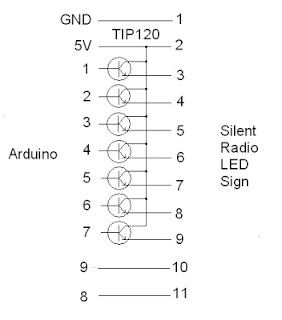Here is the video of it working on YouTube: YouTube Video
Here is a close up of the screen showing the outputs of a 74LS390, with a 10 MC clock input. The top trace is 100 KC and the bottom one is 1 MC.
How did I do it? The sample rate is much faster, if you code it like this:
sample[1]=PINC
sample[2]=PINC
sample[3]=PINC
sample[4]=PINC
sample[5]=PINC
sample[6]=PINC
sample[7]=PINC
sample[8]=PINC
sample[9]=PINC
sample[10]=PINC
etc.
It takes a while to type in the code, but using a "loop" slows the sampling time down by more than 50%!
Blogger keeps trashing my code buy hopefully here it is;
/***********************************
128 by 64 LCD Logic Analyzer 6 channel and 3Mb/s
By Bob Davis
Uses Universal 8bit Graphics Library, http://code.google.com/p/u8glib/
Copyright (c) 2012, olikraus@gmail.com All rights reserved.
********************************************/
#include "U8glib.h"
// 8Bit Com: D0..D7: 8,9,10,11,4,5,6,7 en=18, di=17,rw=16
//U8GLIB_ST7920_128X64_4X u8g(8, 9, 10, 11, 4, 5, 6, 7, 18, 17, 16);
// **** NOTE **** I Moved the three control pins !!!
U8GLIB_ST7920_128X64_4X u8g(8, 9, 10, 11, 4, 5, 6, 7, 1, 2, 3);
int Sample[128];
int Input=0;
int OldInput=0;
int xpos=0;
void u8g_prepare(void) {
u8g.setFont(u8g_font_6x10);
u8g.setFontRefHeightExtendedText();
u8g.setDefaultForegroundColor();
u8g.setFontPosTop();
}
void DrawMarkers(void) {
u8g.drawFrame (0,0,128,64);
u8g.drawPixel (20,1);
u8g.drawPixel (40,1);
u8g.drawPixel (60,1);
u8g.drawPixel (80,1);
u8g.drawPixel (100,1);
u8g.drawPixel (20,62);
u8g.drawPixel (40,62);
u8g.drawPixel (60,62);
u8g.drawPixel (80,62);
u8g.drawPixel (100,62);
}
void draw(void) {
u8g_prepare();
DrawMarkers();
// wait for a trigger of a positive going input
Input=digitalRead(A0);
while (Input != 1){
Input=digitalRead(A0);
}
// collect the analog data into an array
// No loop is about 50% faster!
Sample[1]=PINC; Sample[2]=PINC; Sample[3]=PINC; Sample[4]=PINC;
Sample[5]=PINC; Sample[6]=PINC; Sample[7]=PINC; Sample[8]=PINC;
Sample[9]=PINC; Sample[10]=PINC; Sample[11]=PINC; Sample[12]=PINC;
Sample[13]=PINC; Sample[14]=PINC; Sample[15]=PINC; Sample[16]=PINC;
Sample[17]=PINC; Sample[18]=PINC; Sample[19]=PINC; Sample[20]=PINC;
Sample[21]=PINC; Sample[22]=PINC; Sample[23]=PINC; Sample[24]=PINC;
Sample[25]=PINC; Sample[26]=PINC; Sample[27]=PINC; Sample[28]=PINC;
Sample[29]=PINC; Sample[30]=PINC; Sample[31]=PINC; Sample[32]=PINC;
Sample[33]=PINC; Sample[34]=PINC; Sample[35]=PINC; Sample[36]=PINC;
Sample[37]=PINC; Sample[38]=PINC; Sample[39]=PINC; Sample[40]=PINC;
Sample[41]=PINC; Sample[42]=PINC; Sample[43]=PINC; Sample[44]=PINC;
Sample[45]=PINC; Sample[46]=PINC; Sample[47]=PINC; Sample[48]=PINC;
Sample[49]=PINC; Sample[50]=PINC; Sample[51]=PINC; Sample[52]=PINC;
Sample[53]=PINC; Sample[54]=PINC; Sample[55]=PINC; Sample[56]=PINC;
Sample[57]=PINC; Sample[58]=PINC; Sample[59]=PINC; Sample[60]=PINC;
Sample[61]=PINC; Sample[62]=PINC; Sample[63]=PINC; Sample[64]=PINC;
Sample[65]=PINC; Sample[66]=PINC; Sample[67]=PINC; Sample[68]=PINC;
Sample[69]=PINC; Sample[70]=PINC; Sample[71]=PINC; Sample[72]=PINC;
Sample[73]=PINC; Sample[74]=PINC; Sample[75]=PINC; Sample[76]=PINC;
Sample[77]=PINC; Sample[78]=PINC; Sample[79]=PINC; Sample[80]=PINC;
Sample[81]=PINC; Sample[82]=PINC; Sample[83]=PINC; Sample[84]=PINC;
Sample[85]=PINC; Sample[86]=PINC; Sample[87]=PINC; Sample[88]=PINC;
Sample[89]=PINC; Sample[90]=PINC; Sample[91]=PINC; Sample[92]=PINC;
Sample[93]=PINC; Sample[94]=PINC; Sample[95]=PINC; Sample[96]=PINC;
Sample[97]=PINC; Sample[98]=PINC; Sample[99]=PINC; Sample[100]=PINC;
Sample[101]=PINC; Sample[102]=PINC; Sample[103]=PINC; Sample[104]=PINC;
Sample[105]=PINC; Sample[106]=PINC; Sample[107]=PINC; Sample[108]=PINC;
Sample[109]=PINC; Sample[110]=PINC; Sample[111]=PINC; Sample[112]=PINC;
Sample[113]=PINC; Sample[114]=PINC; Sample[115]=PINC; Sample[116]=PINC;
Sample[117]=PINC; Sample[118]=PINC; Sample[119]=PINC; Sample[120]=PINC;
Sample[121]=PINC; Sample[122]=PINC; Sample[123]=PINC; Sample[124]=PINC;
Sample[125]=PINC; Sample[126]=PINC; Sample[127]=PINC;
// display the collected analog data from array
for(int xpos=0; xpos<128; xpos++) {
u8g.drawLine (xpos, ((Sample[xpos]&B00000001)*4)+4, xpos, ((Sample[xpos+1]&B00000001)*4)+4);
u8g.drawLine (xpos, ((Sample[xpos]&B00000010)*2)+14, xpos, ((Sample[xpos+1]&B00000010)*2)+14);
u8g.drawLine (xpos, ((Sample[xpos]&B00000100)*1)+24, xpos, ((Sample[xpos+1]&B00000100)*1)+24);
u8g.drawLine (xpos, ((Sample[xpos]&B00001000)/2)+34, xpos, ((Sample[xpos+1]&B00001000)/2)+34);
u8g.drawLine (xpos, ((Sample[xpos]&B00010000)/4)+44, xpos, ((Sample[xpos+1]&B00010000)/4)+44);
u8g.drawLine (xpos, ((Sample[xpos]&B00100000)/8)+54, xpos, ((Sample[xpos+1]&B00100000)/8)+54);
}
}
void setup(void) {
pinMode(A0, INPUT);
pinMode(A1, INPUT);
pinMode(A2, INPUT);
pinMode(A3, INPUT);
pinMode(A4, INPUT);
pinMode(A5, INPUT);
// assign default color value
if ( u8g.getMode() == U8G_MODE_R3G3B2 )
u8g.setColorIndex(255); // RGB=white
else if ( u8g.getMode() == U8G_MODE_GRAY2BIT )
u8g.setColorIndex(3); // max intensity
else if ( u8g.getMode() == U8G_MODE_BW )
u8g.setColorIndex(1); // pixel on, black
}
void loop(void) {
// picture loop
// u8g.firstPage();
do { draw(); }
while( u8g.nextPage() );
// rebuild the picture after some delay
delay(100);
}