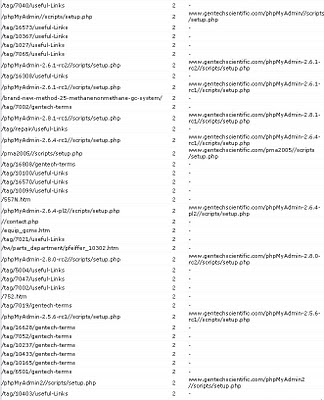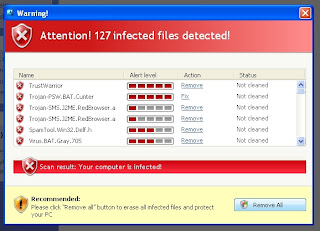How to Replace a mobile home water heater with a 'normal' one.
1. Remove power (or turn off the gas).
2. Turn off water (Likely for the whole home).
3. Drain the old heater (if water is hot run it out first until it is cold).
4. remove the electric power or gas lines to the heater.
5. Cut the water lines to the heater.
6. Remove the old water heater.
7. Level the floor under the heater.
8. Remove the new heater from the box and Install it.
9. Add the cold water shut off valve.
10. Add pipes to go to the top of the heater.
You will need the following;
10 feet of pipe.
4 x 90 degree elbows.
2 x Male 3/4 inch connectors.
1 x Shut off valve.
1 x Union.
11. Fill with water and check the fittings - the top fittings leak the most.
Add more Teflon tape and re-do the top fittings.
12. When the tank is full and not leaking run the hot water for SEVERAL minutes.
13. Reconnect electricity or gas lines.
14. Turn on electricity or gas.
15. The water should be hot in about 15 minutes.
Note: The old trailer heater had one 4500 watt heater element, the new standard heater had 2 x 3500 watt heat elements. Trailer heaters have the water connectors on the front, normal heaters have the fittings on the top.
First the old heater. Note that it has been leaking by all the stains on the floor.
Next the new heater. Note the old gray pipe as a shim to level it and the shut off on the cold water coming into the tank. It looks like someday I might need to rotate it a little to access the heater elements?
Wednesday, December 29, 2010
Tuesday, December 21, 2010
PHP website attacks
I looked at our logs recently and was surprised that the normal visitors had jumped from 250 a day to 550 on one day. Then I checked the error log and found this:
It is a new web site attack targeting PHP and Wordpress. The evidence is that the lines all end in "//scripts/setup.php". They attempt to target your PHP version then your WordPress version.
It is a new web site attack targeting PHP and Wordpress. The evidence is that the lines all end in "//scripts/setup.php". They attempt to target your PHP version then your WordPress version.
Asus EEE disassembly / teardown / crack open
How to disassemble the Asus EEE.
To start with remove the battery and find the four catches located under the battery. Unlock them and they should stay that way so you can remove the keyboard. Under the keyboard are about 6 screws. On the bottom of the laptop there are 4 screws. Inside of the memory compartment on the bottom there is one more screw. Two of the catches are shown in the picture below. Unplug the keyboard and remove it.
After you remove the 6 screws that are under the keyboard the top half comes apart by undoing the several catches located around the outer edge. You might need a small flat blade screwdriver to unhook them. Disconnect the touchpad as you lift off the top half.
Once the top is off the screen can be unplugged. Unscrew the wireless adapter. Remove two screws one is hidden under the ribbon cable. Remove three screws and remove the cooling fan. You should now be able to remove the motherboard.
I was taking it apart to fix a broken power jack. However the jack was fine the problem was the AC adapter. The outer braid goes bad about 1/2 an inch short of the plug. You could likely fix it by removing the insulation and wrapping the ground braid in some fine like 22 gauge copper wire.
To start with remove the battery and find the four catches located under the battery. Unlock them and they should stay that way so you can remove the keyboard. Under the keyboard are about 6 screws. On the bottom of the laptop there are 4 screws. Inside of the memory compartment on the bottom there is one more screw. Two of the catches are shown in the picture below. Unplug the keyboard and remove it.
After you remove the 6 screws that are under the keyboard the top half comes apart by undoing the several catches located around the outer edge. You might need a small flat blade screwdriver to unhook them. Disconnect the touchpad as you lift off the top half.
Once the top is off the screen can be unplugged. Unscrew the wireless adapter. Remove two screws one is hidden under the ribbon cable. Remove three screws and remove the cooling fan. You should now be able to remove the motherboard.
I was taking it apart to fix a broken power jack. However the jack was fine the problem was the AC adapter. The outer braid goes bad about 1/2 an inch short of the plug. You could likely fix it by removing the insulation and wrapping the ground braid in some fine like 22 gauge copper wire.
Thursday, December 16, 2010
Internet Security Suite - Fake Anti-virus
Well I just ran across a new version of the old fake anti-virus software. This one did not even attempt to stop me from installing MalWareBytes Anti-Malware. It installed, updated and nailed this sucker!
This is what the virus would do. It would bring up this screen and gray out the rest of the screen. Alt, control, delete was disabled.
Here it is running right along MBAM. Note that over 800 infections were detected! Wow! Then when I told MBAM to "remove all infections" it shut down the pop up. Then, after a restart of the computer, the computer was working normally once again.
This is what the virus would do. It would bring up this screen and gray out the rest of the screen. Alt, control, delete was disabled.
Here it is running right along MBAM. Note that over 800 infections were detected! Wow! Then when I told MBAM to "remove all infections" it shut down the pop up. Then, after a restart of the computer, the computer was working normally once again.
Windows Server 2008 taken down by Windows Updates
This morning Sage ACT was down when I arrived at work. They had been trying to get the Windows 2008 server to work to no avail. I logged in and answered a question that came up on the screen and everything started working. The server wanted to know what kind of network it was. I told it that it was a company network. Not sure if that was the problem but it was part of the problem. There might have been some sort of change on the network that had confused the server into thinking that it was attached to an different network?
When I checked the error logs I saw that one of the updates had failed to install. Here are some screen shots of the error logs: (Click on them to see them full size)
When I checked the error logs I saw that one of the updates had failed to install. Here are some screen shots of the error logs: (Click on them to see them full size)
Monday, December 13, 2010
MP4 player Dissembled
Last year for Christmas I bought some tiny MP-4 players on Ebay. Unfortunately most of them died after about a month of use. One sat around in my drawer until this weekend when I decided I was going to dissemble it. You should be able to remove the bottom cover with two screws then slide the guts up and out of the top. However I could not get it apart that way, for some reason, so I cut it open with a pair of tin sheers. I could not fix it or get it to work with external batteries, but that is a good thing, because I could not get it back together either!
Here is what they look like inside if you wanted to see their guts:
Here is what they look like inside if you wanted to see their guts:
Thursday, December 2, 2010
Another Fake Antivirus - ThinkPoint
There is a new fake anti-virus out there. It is not as 'tricky' as some of the older ones, as it can be defeated with out doing a lot of work. With the infection you cannot get onto the Internet and Alt/Control/Delete does not work. I could not get any anti-virus program to load to fix it either.
I restarted the computer in 'safe mode' and was expecting that it had disabled safe mode, but it did not. So I loaded Malware Bytes Anti-Malware (MBAM) from a USB drive and scanned the hard drive. It found only one infected file so I thought that it had missed the virus, but that was all there was. The file is named 'hotfix.exe' and that is all there is to the virus infection. Delete 'hotfix.exe' and you are good to go!
I restarted the computer in 'safe mode' and was expecting that it had disabled safe mode, but it did not. So I loaded Malware Bytes Anti-Malware (MBAM) from a USB drive and scanned the hard drive. It found only one infected file so I thought that it had missed the virus, but that was all there was. The file is named 'hotfix.exe' and that is all there is to the virus infection. Delete 'hotfix.exe' and you are good to go!
Subscribe to:
Comments (Atom)